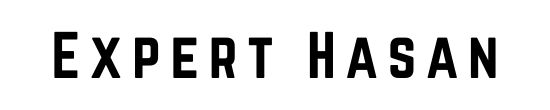Google Reviews can provide valuable social proof for your website, helping to build trust and credibility with potential customers. Additionally, integrating Google Reviews into your Wix site can also improve your search engine optimization (SEO) by increasing the amount of user-generated content on your site. So whether you’re a small business owner looking to showcase customer testimonials or a blogger wanting to engage with your audience, incorporating Google Reviews into your Wix website is a powerful tool for success. So let’s explore how to add google reviews to wix website.
Step-by-step on How to Add Google Reviews to Wix Website
Online reviews play an invaluable role in shaping consumer decisions today, whether for small businesses, personal blogs, e-commerce stores or anything in between. Showcasing positive Google reviews on your website can boost credibility and attract more visitors – if that happens to be Wix platform powered, read this article as we provide guidance for adding these reviews with an efficient tool!
Prerequisites
Before we jump into the methods of adding Google Reviews to your Wix website, there are a few essential prerequisites that need to be in place:
A. Have a Wix Website:
- Ensure you have an active Wix website. If you haven’t created one yet, you can sign up for a Wix account and build your site.
B. Claim and Set Up Your Google My Business Listing:
- To display Google Reviews on your website, you need a Google My Business (GMB) listing. If you don’t have one, claim and set up your GMB listing for your business or website. Make sure it’s verified and accurate.
C. Access to the Wix Editor:
- You should have access to your Wix website’s editor, as you’ll need to make changes to your site to integrate Google Reviews. If you’re not familiar with using the Wix Editor, it’s a good idea to familiarize yourself with its basic functionality.
How to Add Google Reviews to Wix Website – Method 1
Step 1: Accessing the Wix Editor
- Log in to your Wix account.
- Select your website and click “Edit Site” to enter the website editor.
Step 2: Adding an Element
- Determine the section on your website where you want to display Google reviews.
- Click on the plus icon labeled “Add Elements” to initiate the process of adding the reviews widget.
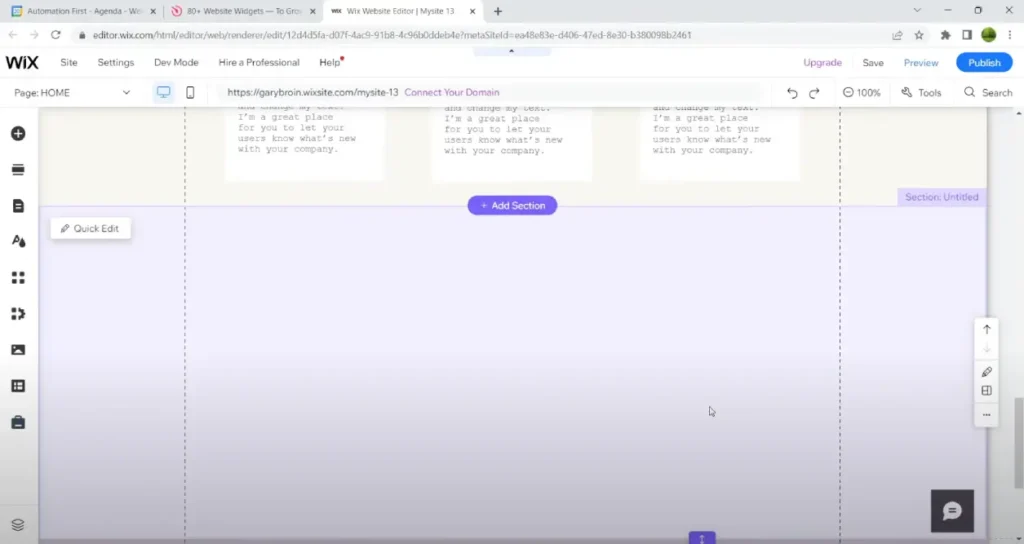
Step 3: Inserting an Embed Code
- Choose “Add Elements.”
- Scroll down and find “Embed Code” and add it to your website.
- A box will appear, asking for the embed code. You need to obtain this code from a third-party service.
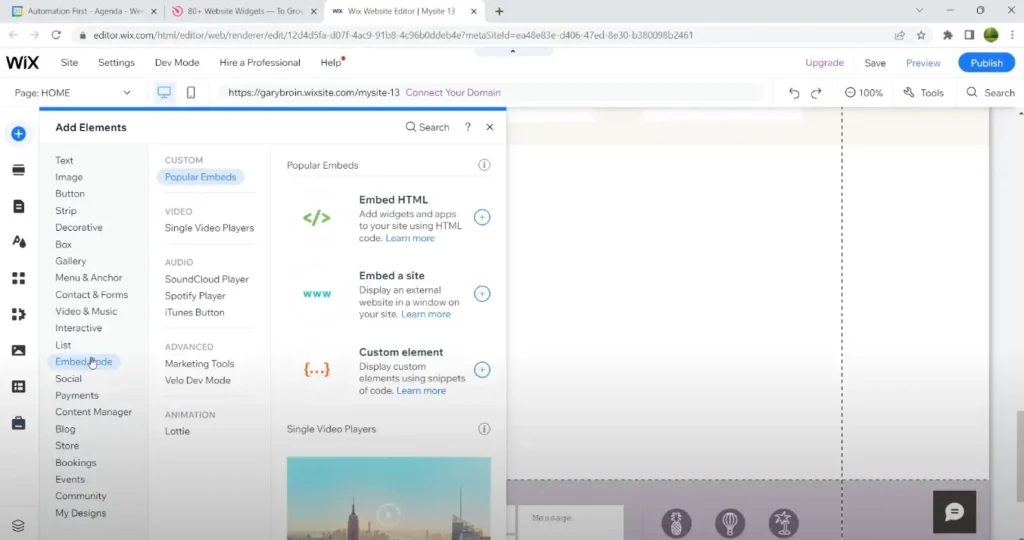
Step 4: Using ElfSight to Create Your Google Reviews Widget
- Visit the ElfSight website (with a provided link) to explore their widgets.
- Choose the “Google Reviews” widget.
- Click on “Create Widget” in the top right corner.
- Select a template that matches your website’s style (options include Carousel, Floating Badge, Normal Badge, or Grid).
- Enter your Google Places ID or find your place by name and address to import the reviews.
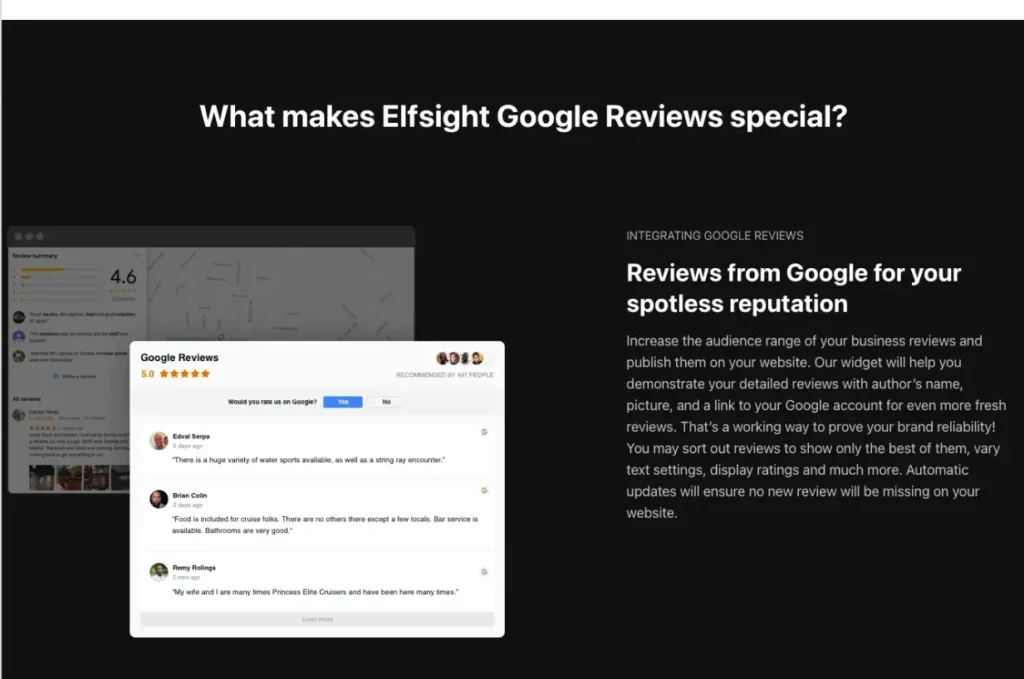
Step 5: Customizing Your Google Reviews Widget
- Customize your widget’s layout, design, and text length.
- Layout: Choose how the reviews are displayed (list, masonry grid, carousel, floating badge).
- Design: Adjust the color scheme (widget title, rating color, etc.).
- Text Length: Opt for a short or full text display, with an option for users to read more.
Step 6: Adding the Google Reviews Widget to Wix
- Click “Add to Website” on the ElfSight platform.
- Create an account on ElfSight if you’re not already signed in.
- Copy the embed code provided by ElfSight.
Step 7: Embedding the Widget in Wix
- In your Wix website editor, paste the embed code where you want the Google reviews widget to appear.
- Click “Update” to save your changes.
Step 8: Adjusting the Widget’s Size
- Ensure the widget is appropriately sized and positioned by dragging and resizing it within the Wix editor.
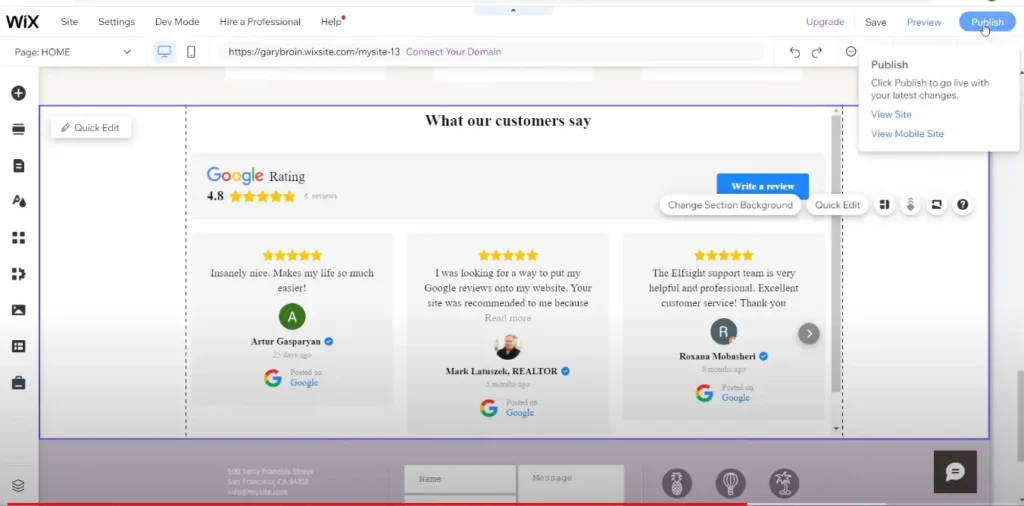
Step 9: Preview and Publish
- Before making the widget live, click “Preview” to review how it appears.
- Once satisfied with the placement and appearance, click “Publish” to make the website live with the Google reviews widget.
Step 10: Upgrade for Additional Features
- Consider upgrading to a paid ElfSight plan to access more resources, depending on your website’s size and requirements.
Video Guide to Add Google Reviews to Wix Website
How to Add Google Reviews to Wix Website – Method 2
One of the easiest ways to add Google Reviews to your Wix website is by using a dedicated app from the Wix App Market. Follow these steps to integrate Google Reviews into your website effortlessly:
A. Step-by-Step Guide:
- Access the Wix App Market:
- Log in to your Wix account and open your website in the Wix Editor.
- Click on the “Add” button on the left-hand sidebar.
- Select “App Market.”
- Search for a Google Reviews App:
- In the App Market, use the search bar to find a Google Reviews app. There are several options available, so choose one that suits your needs.
- Install the App:
- Click on your chosen Google Reviews app.
- Click the “Add to Site” button.
- Configure the App:
- After installation, the app will appear on your website. Customize its settings to align with your site’s design and preferences. This may include choosing the layout, colors, and the number of reviews to display.
- Connect to Your Google My Business Account:
- Most apps will prompt you to connect to your Google My Business account. Follow the prompts to authenticate your account.
- Publish Your Changes:
- Once you’ve configured the app to your liking, click “Publish” to make the changes live on your website.
B. Tips for Optimizing the Display and Layout:
- Ensure that the app’s design matches your website’s aesthetics and layout.
- Experiment with different display options, such as a grid, slider, or list view, to see which one complements your website the best.
- Keep the number of reviews displayed reasonable to avoid cluttering your site; typically, showcasing between 5-10 reviews is a good starting point.
By following these steps and optimizing display and layout settings, Google Reviews can seamlessly be integrated into your Wix website, increasing credibility while offering tangible social proof to visitors.
Troubleshooting Common Issues
As you add Google Reviews to your Wix website, you may encounter common issues. Here’s how to troubleshoot and address these issues:
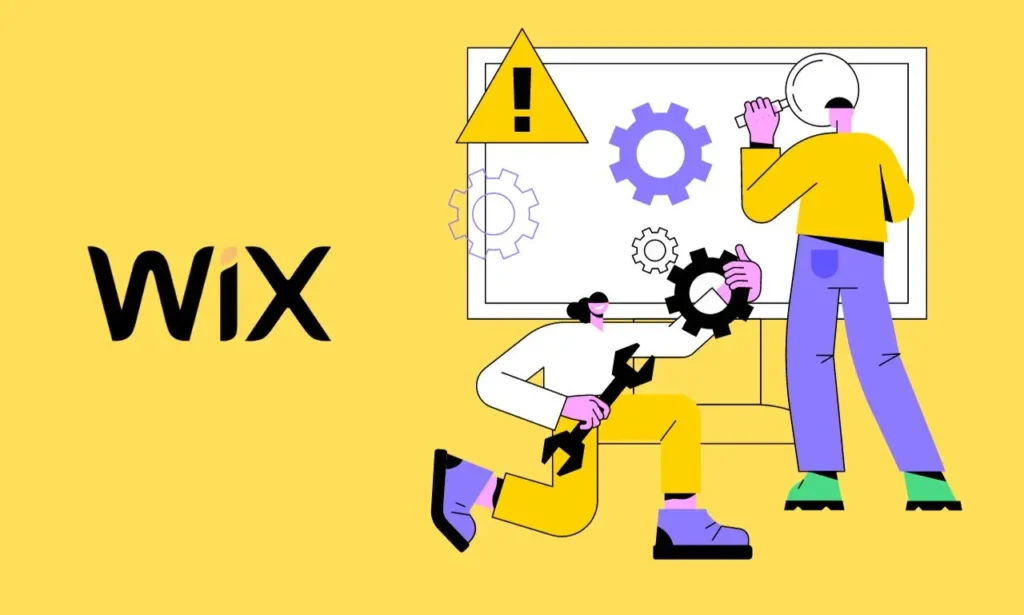
A. Addressing Potential Issues with Embedding Google Reviews:
- Blank or Missing Reviews:
- Check your Google My Business account to ensure that you have received reviews. If your account has reviews but they are not displaying on your website, double-check the integration settings in the Wix app or widget.
- Authentication Problems:
- If your reviews are not appearing, it could be due to an authentication issue. Make sure that you’ve properly authenticated your Google account with the app or widget. Re-authenticate if necessary.
- Limited Reviews Displayed:
- Some apps or widgets have limits on the number of reviews displayed. Check the settings and increase the limit if needed.
- App or Widget Compatibility:
- Ensure that the app or widget you are using is compatible with the latest version of Wix. Outdated plugins may not work correctly.
B. Tips for Improving the Appearance and Functionality of the Reviews Widget:
- Customize the Widget:
- Experiment with the customization options provided by the app or widget to ensure that the reviews match your website’s design and layout. Adjust colors, fonts, and styles accordingly.
- Mobile Responsiveness:
- Check that the Google Reviews widget is responsive on both desktop and mobile devices. Ensure it looks and functions well on various screen sizes.
- Optimize Loading Speed:
- Excessive reviews or heavy customizations can slow down your website’s loading speed. Consider limiting the number of reviews displayed or optimizing images and other elements on the page to maintain fast loading times.
- Regular Updates:
- Stay informed about any updates or changes to the Google Reviews API and ensure that the app or widget you’re using is up to date and compatible with the latest API version.
- Support and Documentation:
- If you encounter persistent issues, refer to the support resources and documentation provided by the app or widget developer. They may have solutions or troubleshooting guides specific to their product.
To enhance your Wix website’s credibility and trustworthiness, follow these tips for improving the appearance and functionality of the reviews widget.
Tips for Encouraging More Google Reviews
Encouraging more Google Reviews is essential for building a robust online reputation. Here are some tips to help you solicit more reviews from your customers:
A. Provide Exceptional Service:
- Deliver Outstanding Experiences: The best way to receive positive reviews is to consistently provide exceptional products or services. Strive to exceed customer expectations.
B. Ethical Guidelines for Requesting and Managing Reviews:
- Ask for Reviews Ethically: When requesting reviews, always do so in an ethical and transparent manner. Never offer incentives or compensation in exchange for reviews, as this violates Google’s policies.
- Make It Easy to Leave Reviews: Simplify the process for customers to leave reviews. Provide clear instructions and direct links to your Google My Business profile.
C. Leveraging Google My Business Features:
- Verify and Optimize Your Google My Business Listing: A fully optimized GMB profile is more likely to attract reviews. Ensure all information is accurate, including your address, phone number, hours, and photos.
- Use Google Posts: Engage with your audience through Google Posts on your GMB listing. Share updates, promotions, and news to encourage interaction.
- Respond to Reviews: Show your commitment to customer satisfaction by responding to both positive and negative reviews. Thank reviewers for their feedback and address any concerns in a professional and courteous manner.
D. Timing and Personalization:
- Ask at the Right Time: Request reviews from customers when they’ve had a positive experience, like after a successful purchase or a positive interaction. Timing is crucial.
- Personalize Your Requests: Personalize your review requests to make customers feel valued. Mention specific aspects of their experience, which can be more effective than a generic request.
E. Use Multiple Communication Channels:
- Email Campaigns: Send personalized emails to customers after their interaction, asking for reviews with a direct link to your GMB profile.
- Social Media: Promote your Google Reviews request on your social media channels, encouraging your followers to share their experiences.
F. Showcase Existing Reviews:
- Display Reviews on Your Website: Display your best Google Reviews on your Wix website, which not only adds credibility but also encourages others to leave their feedback.
- Highlight Positive Reviews: Share positive reviews on your social media profiles, emphasizing the positive experiences of your customers.
Remember, the key to obtaining more Google Reviews is to provide excellent products or services and to request reviews in an ethical and respectful manner. Building a strong online reputation takes time, but it’s an invaluable asset for your business or website.
Best Practices for Displaying Google Reviews on Your Wix Website
Once you’ve successfully integrated Google Reviews into your Wix website, it’s important to display them in a way that maximizes their impact and complements your site’s design. Here are some best practices to follow:
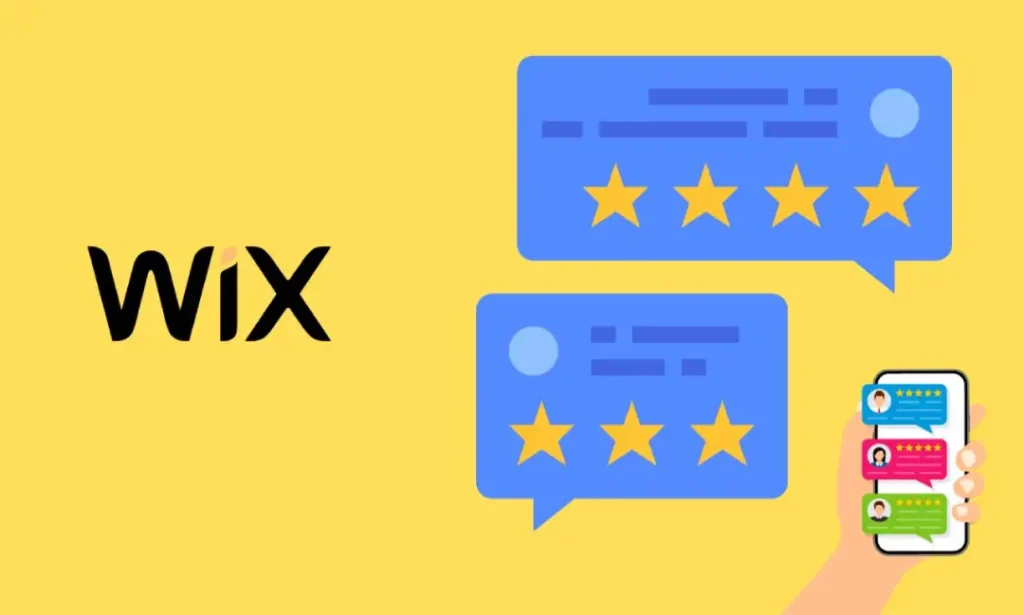
A. Design and Placement Considerations:
- Prominently Display Reviews: Place Google Reviews in a visible location on your website, such as on your homepage, a dedicated testimonials page, or near your products and services. The goal is to make them easily accessible to visitors.
- Consistent Branding: Ensure that the design and colors of the reviews widget or section match your website’s overall branding to create a cohesive look.
- Use an Attractive Layout: Choose a layout that enhances the user experience. Grids, sliders, or carousels are popular options for displaying multiple reviews without cluttering the page.
- Leverage Trust Seals: Consider using trust seals or badges that indicate the authenticity of your reviews. This can further boost credibility.
B. Maintaining a Consistent and Appealing Look:
- Moderate for Quality Control: Regularly moderate reviews to filter out any spam or inappropriate content. Google allows you to flag or report reviews that violate their guidelines.
- Highlight Positive Reviews: Prioritize displaying your most positive and relevant reviews. These can have a significant impact on visitor perceptions.
- Include Negative Reviews Thoughtfully: While it’s essential to be transparent, consider displaying negative reviews in a way that showcases your responsiveness and commitment to customer satisfaction. You can use them as opportunities to show your dedication to improvement.
- Use Star Ratings: Incorporate star ratings alongside reviews to provide a quick visual indicator of the overall satisfaction of your customers.
C. Managing and Moderating Reviews:
- Regularly Update Reviews: Keep your reviews up to date. If you have new positive reviews, add them to your display to showcase recent endorsements.
- Engage with Reviews: Respond to reviews on your Wix website as well, especially if they raise questions or concerns. Engagement shows that you value customer feedback.
- Implement Structured Data: Implement structured data markup on your reviews. This can improve how your reviews appear in search engine results, potentially leading to increased click-through rates.
- Encourage User Interactivity: Allow users to like, share, or comment on reviews, fostering community engagement and showcasing customer feedback.
By following these best practices, you can effectively display Google Reviews on your Wix website, providing social proof, building trust, and enhancing the overall user experience. It’s a valuable way to showcase your reputation and attract more customers.
Additional Resources
To further enhance your knowledge and skills in managing your Wix website and making the most of it, here are some additional resources that you may find helpful:
- How to Change Domain Name on Wix – Step-by-step: Changing your domain name can be a significant decision for your website. This step-by-step guide can help you navigate the process seamlessly. Read more
- How to Change Wix Template: Changing your website’s template can give it a fresh look and improved functionality. If you’re considering a template change, this guide will assist you in making the transition. Read more
- How to Get a Picture in a Lightbox Wix: Lightboxes are a great way to display images in a modern and interactive way. If you want to add images to your Wix site in a lightbox format, this resource can guide you through the process. Read more
These additional resources will provide you with valuable insights and practical steps to optimize your Wix website and enhance its functionality. Whether you’re changing your domain, template, or adding visual elements like lightboxes, these guides will help you make the most of your online presence.
Conclusion
In this guide, we’ve explored two methods for seamlessly adding Google Reviews to your Wix website: using the Wix App Market and manual embedding. We’ve also addressed common issues that may arise during the process and offered tips for encouraging more reviews ethically. Additionally, we’ve discussed best practices for displaying these reviews to make the most of their impact.
As you embark on this journey, remember that an authentic online reputation takes time to build. It’s a testament to your commitment to quality and customer satisfaction. By following the steps and tips outlined in this guide, you’re well on your way to enhancing your online presence and demonstrating your dedication to delivering exceptional products or services.
So, go ahead and implement Google Reviews on your Wix website, and watch as your online credibility and trustworthiness grow, ultimately leading to more satisfied customers and business success.
Thank you for joining us on this journey to make your website more trustworthy and reputable through Google Reviews integration by explore our guide of how to add google reviews to wix website. We wish you the best of luck in your online endeavors!