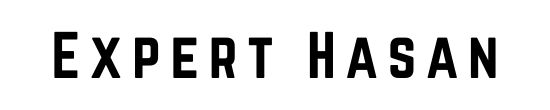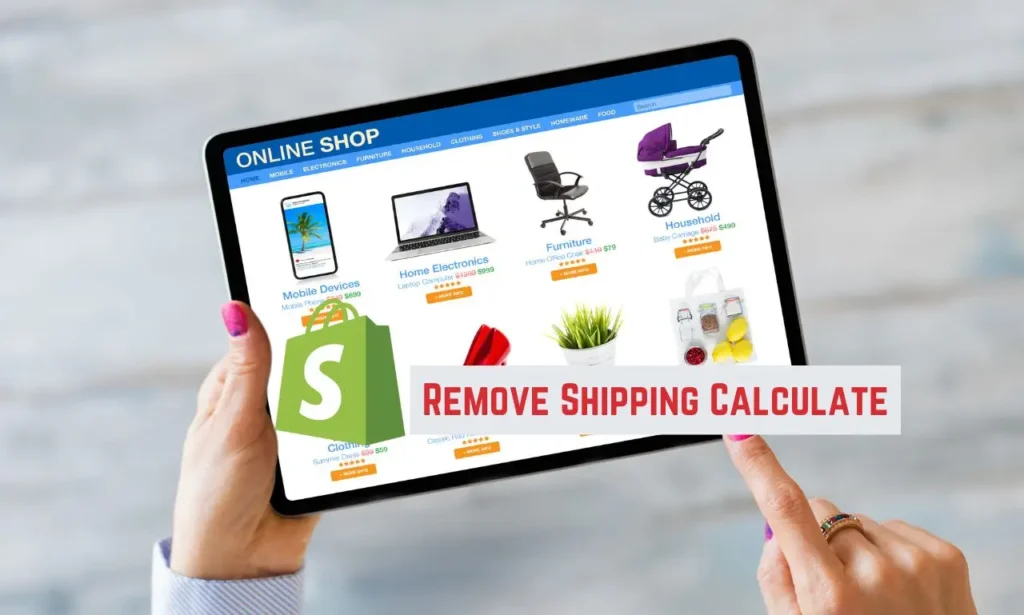Shipping calculations during checkout are a crucial part of any online store’s operation. They directly impact customer experience and purchasing decisions. Shopify, a popular e-commerce platform, offers various shipping options to help businesses customize their shipping methods to meet their specific needs. However, there might be situations where businesses would want to remove shipping calculations entirely or customize them to suit their business model.
In this guide, we will explore the methods and steps to effectively how to remove shipping calculated at checkout Shopify. Whether you’re offering free shipping, setting up flat rates, or using third-party apps, this guide will walk you through the process to ensure a seamless shopping experience for your customers while simplifying your shipping setup.
Understanding Shopify Shipping Settings:
To remove shipping calculations at checkout on Shopify, you need to have a thorough understanding of the platform’s shipping settings. These settings are the basis of your shipping strategy and enable you to personalize how shipping costs are calculated and presented to customers. Here’s a step-by-step guide to help you navigate through this crucial aspect of your Shopify store:
Accessing Shopify Admin Panel:
- Log in to your Shopify admin panel using your credentials.
- Once logged in, you’ll have access to the dashboard and various options for managing your store.
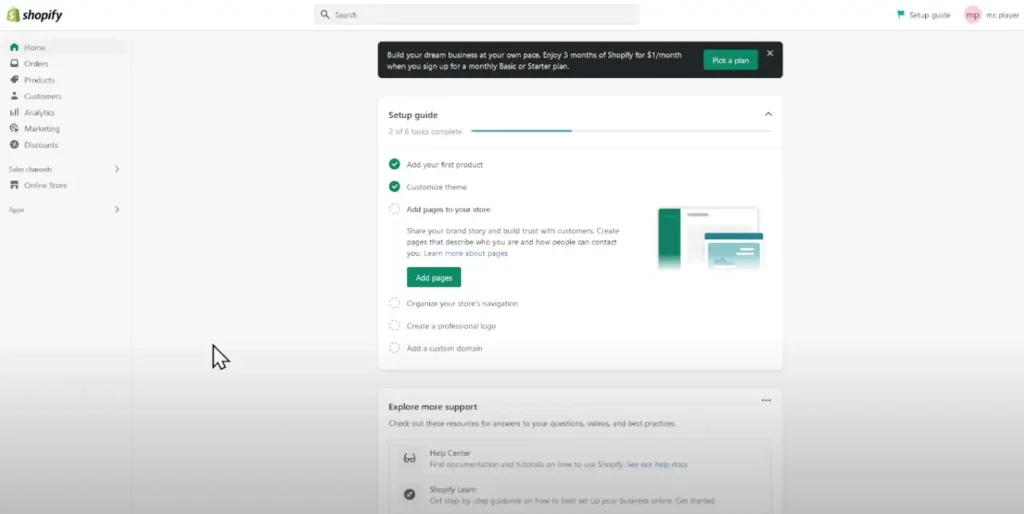
Navigating to Shipping Settings:
- In the Shopify admin panel, locate and click on the “Settings” tab, usually found at the bottom left-hand side of the screen.
- From the “Settings” menu, select “Shipping and delivery”
- This will take you to the Shipping settings page, where you can configure and customize your shipping options.
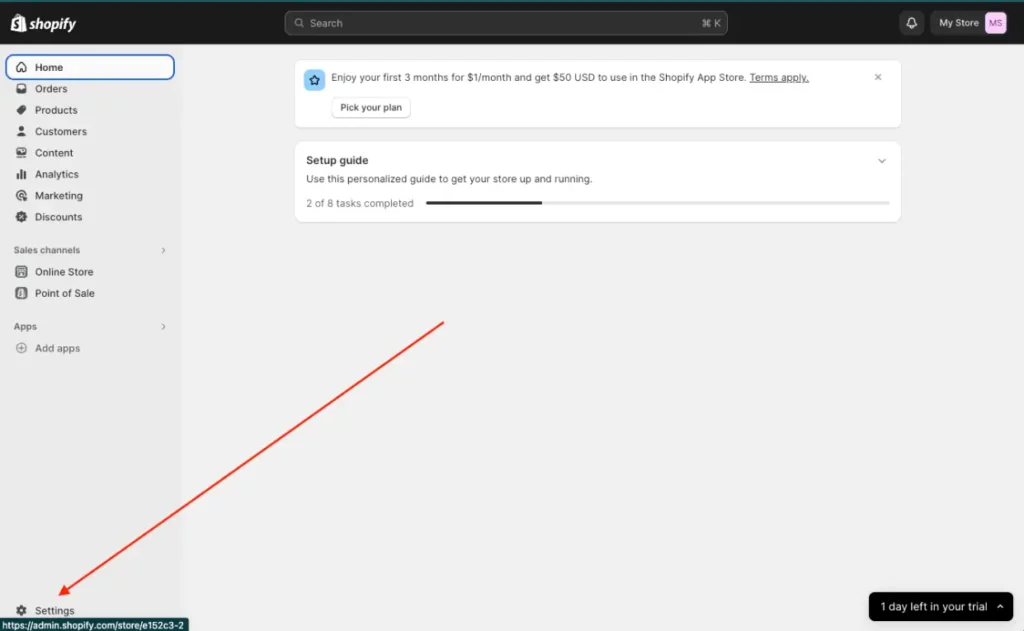
Overview of Shipping Zones and Rates:
- Shipping Zones: Shopify divides the world into shipping zones to help you define where you’ll ship your products. Each zone can have its shipping rates and methods.
- Shipping Rates: Shipping rates are the costs associated with delivering products to customers. These rates can be customized based on various factors such as destination, weight, price, or a combination of these.
- Shipping Methods: Shipping methods are the available options for customers to choose from when they check out, such as standard shipping, express shipping, or local pickup.
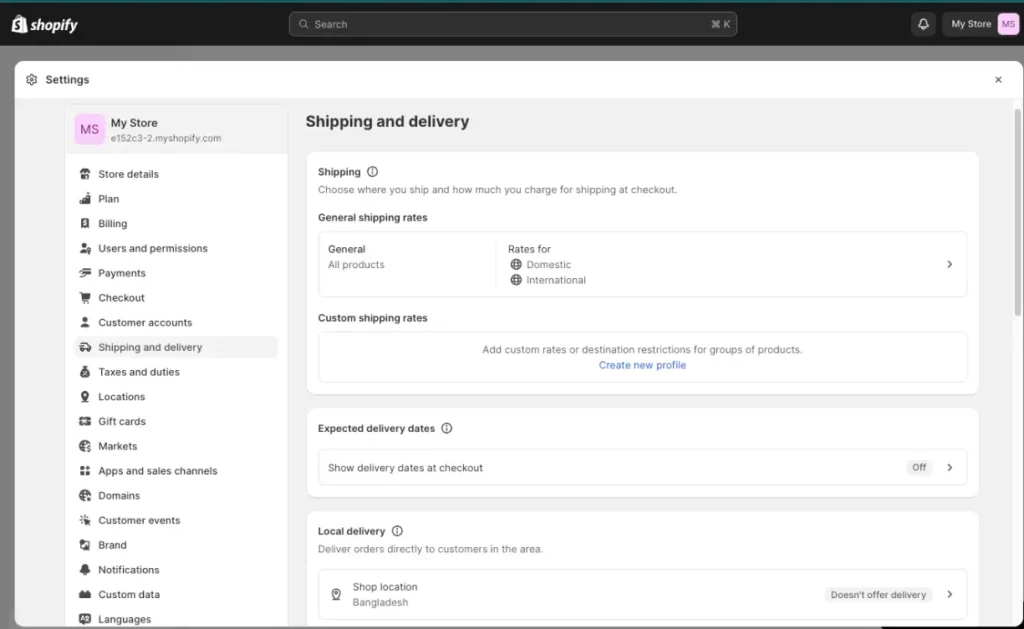
Methods to How to Remove Shipping Calculated at Checkout Shopify
After you become familiar with Shopify’s shipping settings, you have the option to remove shipping calculations at checkout or customize them according to your preferences. Let’s go to know how to remove shipping calculated at checkout Shopify, Here are some common approaches to consider:
Flat Rate Shipping:
- Setting up a flat rate shipping method:
- Flat rate shipping charges a fixed fee for shipping, regardless of the order’s size or destination.
- To set up flat rate shipping, go to the “Shipping” settings in your Shopify admin panel.
- Create a new shipping zone or edit an existing one to include the regions where you want to offer flat rate shipping.
- Configure a flat rate under the “Rates at checkout” section for that zone.
- Configuring flat rate shipping for specific products or locations:
- If you want to apply flat rate shipping to specific products or locations, use the “Shipping profiles” feature in your Shopify settings.
- Create a shipping profile, assign products to it, and set the flat rate for that profile.
- Assign this profile to the relevant shipping zones or regions.
Free Shipping:
- Setting up free shipping:
- To offer free shipping to your customers, navigate to the “Shipping” settings in your Shopify admin panel.
- Edit the shipping zone where you want to provide free shipping.
- Under the “Rates at checkout” section, create a new rate with a rate name like “Free Shipping” and set the cost to $0.00.
- Using minimum purchase requirements:
- You can encourage customers to qualify for free shipping by setting minimum purchase requirements.
- Configure these requirements in the “Conditions” section when creating the free shipping rate.
- For example, you can specify that free shipping applies only for orders over a certain dollar amount.
Carrier Calculated Shipping (Advanced):
- Explaining Carrier Calculated Shipping:
- Carrier Calculated Shipping allows you to use real-time shipping rates from carriers like USPS, FedEx, or UPS.
- This method is more advanced and requires integration with carrier APIs.
- Disabling Carrier Calculated Shipping:
- If you want to remove carrier calculated shipping, you can disable it by contacting Shopify support.
- Keep in mind that this may limit your shipping options if you rely on real-time carrier rates.
Third-Party Apps:
- Introduction to third-party apps:
- Shopify has a wide range of third-party apps available in the Shopify App Store.
- Many of these apps offer advanced shipping customization features, including the ability to remove or modify shipping calculations at checkout.
- Installing and configuring shipping apps:
- Search for a shipping app that suits your needs in the Shopify App Store.
- Install and configure the app according to your requirements.
- Most apps come with detailed setup instructions and support to assist you in implementing your desired shipping strategy.
Selecting the method that best aligns with your business model and customer expectations is essential. Depending on your goals, you can choose a simple method like flat rate or free shipping, or opt for more advanced options like third-party apps or carrier calculated shipping to achieve greater customization and control over your shipping calculations at checkout.
Step-by-Step Guide to Implementing the Chosen Method
Once you’ve decided on the method to remove shipping calculations at checkout on Shopify, follow these step-by-step instructions to implement your chosen approach:
Method A: Flat Rate Shipping
- Access Shopify Admin:
- Log in to your Shopify admin panel using your credentials.
- Navigate to Shipping Settings:
- Click on the “Settings” tab located at the bottom left-hand side of the screen.
- From the “Settings” menu, select “Shipping.”
- Edit Shipping Zone:
- Choose the shipping zone where you want to apply flat rate shipping.
- Click on the zone to edit its settings.
- Add Flat Rate Shipping:
- In the “Rates at checkout” section, click “Add rate” and choose “Flat rate” as the rate type.
- Configure Flat Rate:
- Set the flat rate cost you want to charge for shipping in this zone.
- Optionally, you can name the rate for clarity (e.g., “Standard Shipping”).
- Save your changes.
- Review and Test:
- Go to your storefront and simulate a test purchase to ensure that the flat rate is applied correctly at checkout.
Method B: Free Shipping
- Access Shopify Admin:
- Log in to your Shopify admin panel.
- Navigate to Shipping Settings:
- Click on “Settings” and select “Shipping” from the dropdown.
- Edit Shipping Zone:
- Choose the shipping zone where you want to offer free shipping.
- Click on the zone to edit its settings.
- Create Free Shipping Rate:
- Under “Rates at checkout,” click “Add rate” and name it something like “Free Shipping.”
- Set the cost to $0.00.
- Set Minimum Purchase Requirement (Optional):
- In the “Conditions” section, you can set a minimum purchase requirement for free shipping if desired.
- Save your changes.
- Review and Test:
- Visit your storefront and place a test order to ensure that free shipping is applied correctly based on your configuration.
Method C: Carrier Calculated Shipping (Advanced)
- Access Shopify Admin:
- Log in to your Shopify admin panel.
- Contact Shopify Support:
- To disable Carrier Calculated Shipping, reach out to Shopify’s support team.
- Provide them with the necessary details and request the removal of this feature.
- Alternative Shipping Configuration:
- After disabling carrier calculated shipping, you may need to reconfigure your shipping settings using flat rates, free shipping, or third-party apps.
- Testing and Verification:
- Thoroughly test your new shipping settings to ensure they are working as expected.
Method D: Third-Party Apps
- Access Shopify Admin:
- Log in to your Shopify admin panel.
- Visit Shopify App Store:
- Go to the Shopify App Store and search for a shipping app that suits your needs.
- Install the App:
- Install the chosen shipping app and follow the installation instructions provided by the app developer.
- Configure Shipping Settings:
- Use the app’s settings to configure your desired shipping method, including removing or customizing shipping calculations at checkout.
- Test and Monitor:
- After configuring the app, thoroughly test your shipping setup to ensure it aligns with your objectives.
- Monitor the app’s performance and customer feedback to make any necessary adjustments.
It’s crucial to thoroughly test your chosen shipping method to ensure accurate calculations. This is essential for customer satisfaction and business success.
Testing and Verification:
Once you have implemented your preferred approach to remove shipping calculations during checkout on Shopify, it is essential to conduct thorough testing to verify that the changes are functioning correctly. This will ensure that your customers have a smooth shopping experience, and your shipping setup aligns with your business objectives. Here are the steps to follow when testing and verifying the changes:
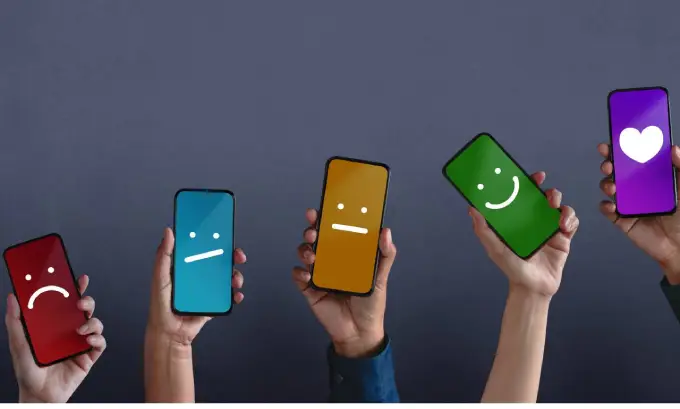
Checking the Storefront:
- Visit your storefront as a regular customer.
- Add products to your cart.
- Proceed to the checkout page.
- Verify that the shipping calculations match your intended method (e.g., flat rate or free shipping).
Placing Test Orders:
- Place test orders using different scenarios (e.g., different products, locations, order values) to ensure that the chosen shipping method is consistently applied.
- Review the order confirmation and shipping details to confirm that they align with your settings.
Reviewing Customer Feedback:
- Pay attention to any feedback from customers regarding shipping charges during the checkout process.
- Address any issues promptly and make adjustments to your shipping settings if necessary.
- Consider conducting surveys or collecting feedback to understand how customers perceive the changes.
Testing Under Various Conditions:
- Test your shipping setup under various conditions, such as international orders, expedited shipping, and any specific scenarios relevant to your business.
- Verify that your chosen method works effectively in all cases.
Monitoring Order Processing:
- Monitor the order processing and fulfillment workflow to ensure that orders are correctly assigned to your chosen shipping method.
- Confirm that your fulfillment process aligns with the selected shipping method.
Check for Checkout Errors:
- Regularly review your Shopify store’s analytics and reports to check for any checkout errors or abandoned carts related to shipping.
- Address any issues that may be causing checkout problems.
Adjustments and Optimization:
- If you identify any issues or receive customer feedback that requires changes, be prepared to make adjustments to your shipping settings promptly.
- Continuously optimize your shipping strategy to improve customer satisfaction and conversion rates.
Documentation:
- Keep thorough documentation of your shipping setup, including the chosen method, rates, and any custom configurations.
- Document any issues encountered during testing and how they were resolved for future reference.
It is crucial to test and verify any changes made to your shipping policies. This will ensure that your customers have a smooth and reliable shopping experience, and also prevent any potential issues that may adversely affect your business. It is important to regularly monitor and optimize your shipping settings to maintain a successful e-commerce operation.
Considerations and Best Practices:
Though Shopify makes checkout more seamless for customers by eliminating shipping calculations at checkout, it’s still essential to consider several key considerations and implement best practices in order to guarantee its success as an e-commerce business. Here are a few key factors and best practices:

Impact on Customer Experience:
- Prioritize a positive customer experience. Ensure that the chosen shipping method aligns with your customers’ expectations and preferences.
- Clearly communicate any changes in your shipping policy to customers to avoid confusion.
Sales and Conversion Rates:
- Monitor your sales and conversion rates after implementing changes to ensure they are not adversely affected.
- Make data-driven decisions and be ready to adjust your shipping strategy if sales decline.
Transparency and Communication:
- Maintain transparency in your shipping policies, including estimated delivery times, shipping costs (if applicable), and any restrictions.
- Provide customers with clear information on how shipping works on your website.
Returns and Refunds:
- Consider how changes to your shipping strategy may impact returns and refunds. Ensure your return policy is customer-friendly and easy to find on your website.
International Shipping:
- If your store serves international customers, be aware of customs regulations, taxes, and duties that may apply.
- Clearly communicate these additional costs to international customers to avoid surprises at checkout.
Inventory Management:
- Ensure that your inventory management system is synchronized with your shipping settings to prevent overselling or delays in fulfilling orders.
Testing and Feedback:
- Continuously test and seek feedback from customers to identify any issues related to shipping.
- Use customer feedback to make improvements and adjustments to your shipping strategy.
Shipping App Considerations:
- If you use third-party shipping apps, regularly update and maintain them to ensure they work seamlessly with your Shopify store.
- Be aware of any additional costs associated with using these apps.
Customer Support:
- Train your customer support team to handle shipping-related inquiries and issues effectively.
- Provide clear contact information for customer support on your website.
Monitoring and Analytics:
- Use Shopify’s built-in analytics and reporting tools to track the performance of your shipping strategy.
- Analyze customer behavior, cart abandonment rates, and conversion data to make informed decisions.
Legal Compliance:
- Ensure that your shipping practices comply with local and international laws and regulations, including shipping restrictions and product-specific regulations.
Seasonal Adjustments:
- Be prepared to make adjustments to your shipping strategy during peak seasons, such as holidays, to meet increased demand and customer expectations.
Regular Review and Optimization:
- Periodically review and optimize your shipping strategy to adapt to changing market conditions, customer preferences, and business goals.
By taking into account these factors and adhering to the best practices, you can develop a shipping strategy that not only eliminates shipping calculations at checkout but also improves your overall e-commerce operation and customer satisfaction. Continuous improvement and adaptability are vital for success in the constantly evolving world of online retail.
Additional: Related Articles
- How to Remove Powered by Shopify: A Guide to Branding: Learn how to remove the “Powered by Shopify” branding from your store to enhance your brand’s identity. Read more
- How to Put Icon Images in Footer Shopify: Step-by-Step Guide: Discover a step-by-step guide on how to add icon images to your Shopify store’s footer for a more visually appealing design. Read more
- How to Add Add to Cart in Pinterest Shopify: Step-by-Step Guide: Explore our comprehensive guide on integrating the “Add to Cart” feature in your Pinterest-enabled Shopify store. Read more
Feel free to click on these links to access the full articles and enhance your knowledge on these Shopify-related topics.
Conclusion
In conclusion, removing shipping calculations at checkout on Shopify can simplify the shopping process for your customers and align your shipping strategy with your business goals. This guide provides a comprehensive overview of the process, including understanding Shopify’s shipping settings, choosing a method to remove shipping calculations, implementing your chosen method, testing and verification, and considering best practices