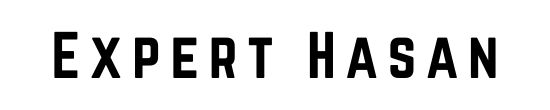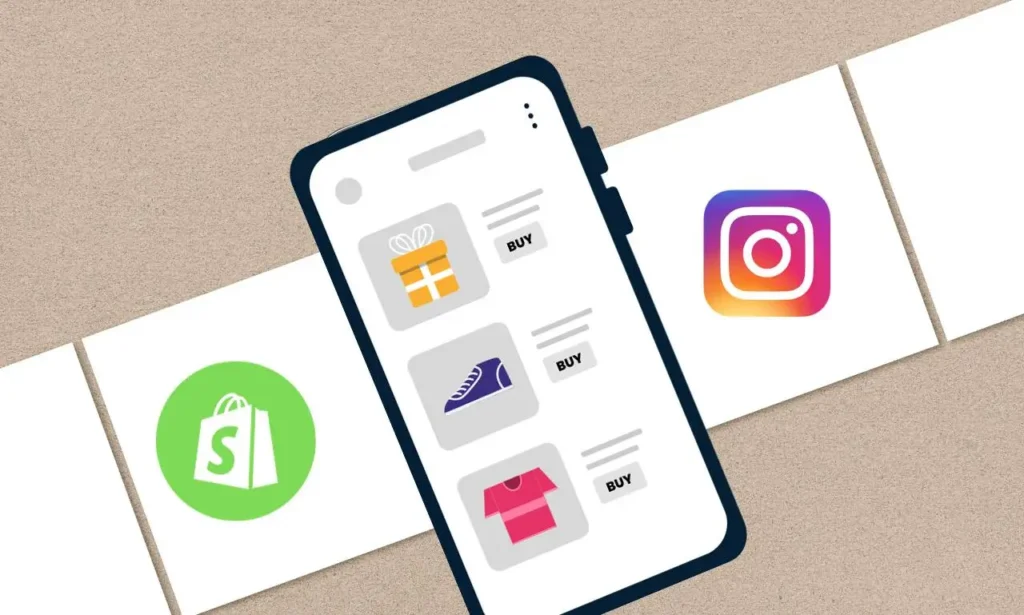E-commerce businesses today are constantly seeking innovative strategies to expand their reach and drive sales. One powerful method of doing this is connecting their Shopify store to Instagram – one of the world’s most widely used social media platforms where businesses can showcase their products to an engaged audience. So let’s discover how to connect shopify to instagram.
This guide will walk you through the process of linking your Shopify store with Instagram, so you can unlock its e-commerce capabilities and increase sales with this massive user base. By connecting, you’ll be able to tag products directly in posts, streamline customer experience and maximize the selling power of Instagram users.
By following this guide, we’ll cover everything you need to know to integrate your Shopify store with Instagram successfully, from initial setup through product tagging and promotional strategies. At the end, you will have all the knowledge and tools to leverage this dynamic duo to boost online sales while expanding brand awareness
Requirements: How to Connect Shopify to Instagram
Before you can begin the process of connecting your Shopify store to Instagram, you’ll need to ensure that you have the necessary prerequisites in place. Here are the key requirements:
Active Shopify Store: You must have an active Shopify store up and running. If you haven’t set up your Shopify store yet, make sure to do so before proceeding.
Instagram Business or Creator Account: You’ll need an Instagram Business or Creator account. If you currently have a personal Instagram account, you can either convert it to a Business or Creator account or create a new one specifically for your business.
Access to a Mobile Device: Instagram Shopping features are primarily managed through the Instagram mobile app. Ensure you have access to a mobile device (e.g., smartphone or tablet) with the Instagram app installed.
Facebook Page (Optional): While not mandatory, having a Facebook Page linked to your Instagram account can provide additional features and advertising options. If you choose to link to Facebook, make sure you have a Facebook Page for your business.
Product Listings: Ensure you have a list of the products you want to feature on Instagram. You’ll need to create product listings for these items within your Shopify store.
Setting Up Your Instagram Business Account (if not already done)
If you don’t have an Instagram Business or Creator account yet, don’t worry. This section will walk you through the process of creating or converting your existing account. It’s important to have an Instagram Business or Creator account, as it gives you access to Instagram Shopping features and analytics. Follow these steps to set up your account:
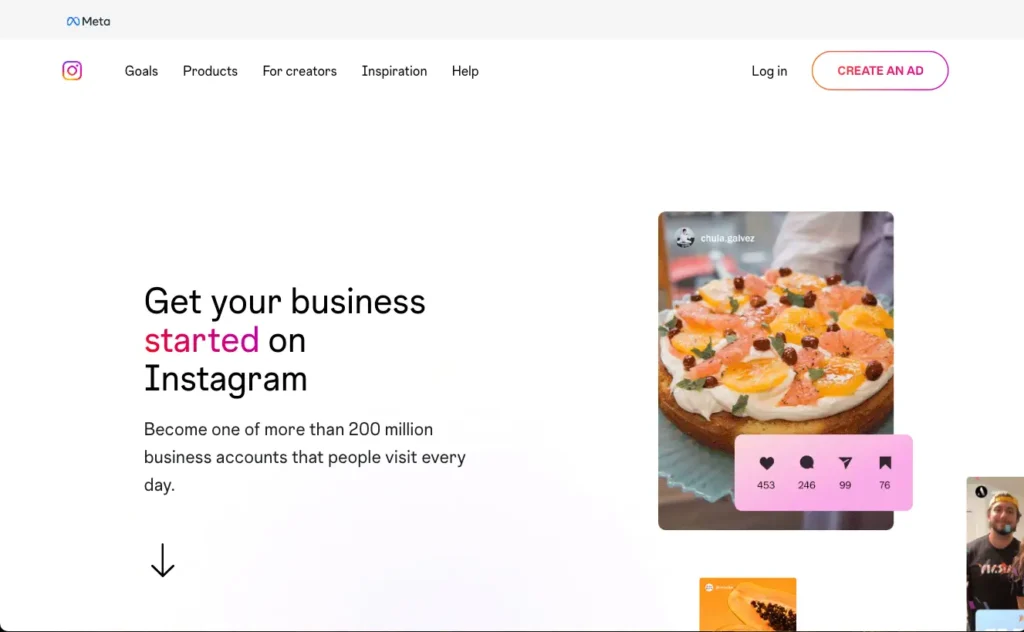
Create or Convert to a Business or Creator Account:
- Open the Instagram app on your mobile device.
- If you have a personal account, you can convert it to a Business or Creator account by going to your profile and tapping the three horizontal lines in the upper right corner (the menu icon).
- From the menu, tap “Settings.”
- Scroll down and tap “Account.”
- Tap “Switch to Professional Account” (for Business accounts) or “Switch to Creator Account” (for Creator accounts).
- Follow the prompts to set up your business or creator profile. You may need to connect your account to a Facebook Page at this point.
Complete Your Profile and Bio Information:
- Once your account type is switched, ensure your Instagram profile is complete and reflects your business or creator identity.
- Upload a profile picture (usually your business logo or a professional photo).
- Write a concise and compelling bio that describes your business, products, and what customers can expect.
Link Your Instagram Account to Your Facebook Page (if applicable):
- If you have a Facebook Page for your business, it’s beneficial to link it to your Instagram account.
- To link your accounts, go to your Instagram profile, tap “Edit Profile,” and under “Public Business Information,” select “Page” and choose the appropriate Facebook Page from the list.
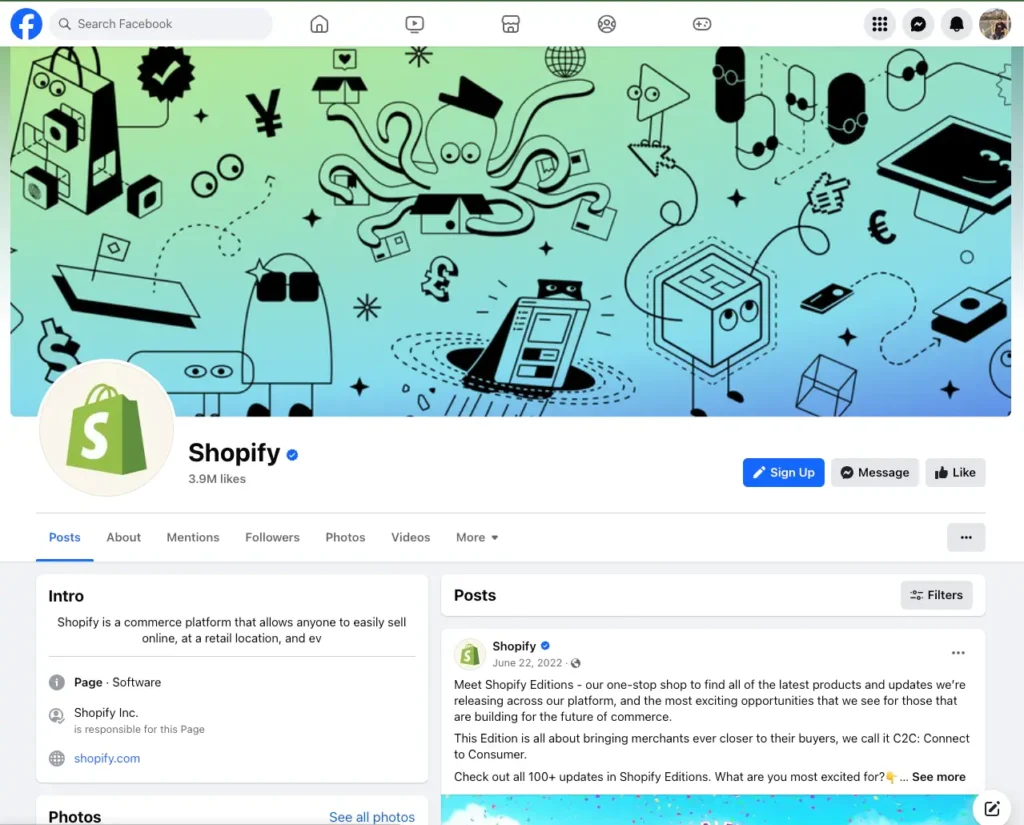
By creating or converting to an Instagram Business or Creator account and filling out your profile, you will be ready to move onto connecting Shopify stores to Instagram Shopping features effectively.
Verify Eligibility
In order to connect your Shopify store with Instagram and activate Instagram Shopping, it is necessary to confirm that your business and products comply with Instagram’s eligibility standards. Instagram has established specific criteria to ensure a superior shopping experience for its users. Here are the steps to verify your eligibility:
Check if Your Shopify Store is Eligible for Instagram Shopping:
Ensure your Shopify store complies with Instagram’s policies and guidelines for businesses and commerce. Key requirements typically include:
- Selling physical goods: Instagram Shopping is primarily for businesses that sell physical products.
- Operating in a supported market: Instagram Shopping may not be available in all regions, so check if your country is eligible.
- Complying with Instagram’s merchant agreement and commerce policies.
Review Instagram’s Commerce Policies:
Familiarize yourself with Instagram’s commerce policies and guidelines, which outline what products can and cannot be promoted on the platform. Ensure your products adhere to these policies.
Ensure Your Business Type is Eligible:
Certain business types, such as those related to adult content, illegal products, or services, may not be eligible for Instagram Shopping. Ensure your business aligns with Instagram’s acceptable categories.
Quality Product Images and Descriptions:
Your product listings on Shopify should have high-quality images and accurate descriptions. Instagram values visually appealing content that provides a clear understanding of the product.
Check Your Instagram Account’s Status:
Ensure your Instagram account hasn’t violated any of Instagram’s community guidelines. Violations can lead to restrictions on your account.
To increase the chances of successfully connecting your Shopify store to Instagram and accessing its Shopping features, it’s important that you verify your eligibility and ensure that your business and products meet Instagram’s requirements. Once you confirm that your business meets the criteria, you can confidently proceed with the connection process.
Connecting Shopify to Instagram
Congratulations on meeting the eligibility requirements and having an Instagram Business or Creator account. It’s time to connect your Shopify store to Instagram, which involves installing the Instagram Sales Channel app on Shopify and configuring your settings. Here are the steps you need to follow to get it done:
Install the Instagram Sales Channel App on Shopify:
- Log in to your Shopify admin panel.
- Click on “Sales channels” in the left sidebar and click on “App and sales channel settings” after that click on Shopify App Store
- In the Shopify App Store, search for “Instagram”
- Click “Add app” and follow the installation prompts.
- Once the app is installed, you’ll be redirected to the Instagram Sales Channel dashboard.
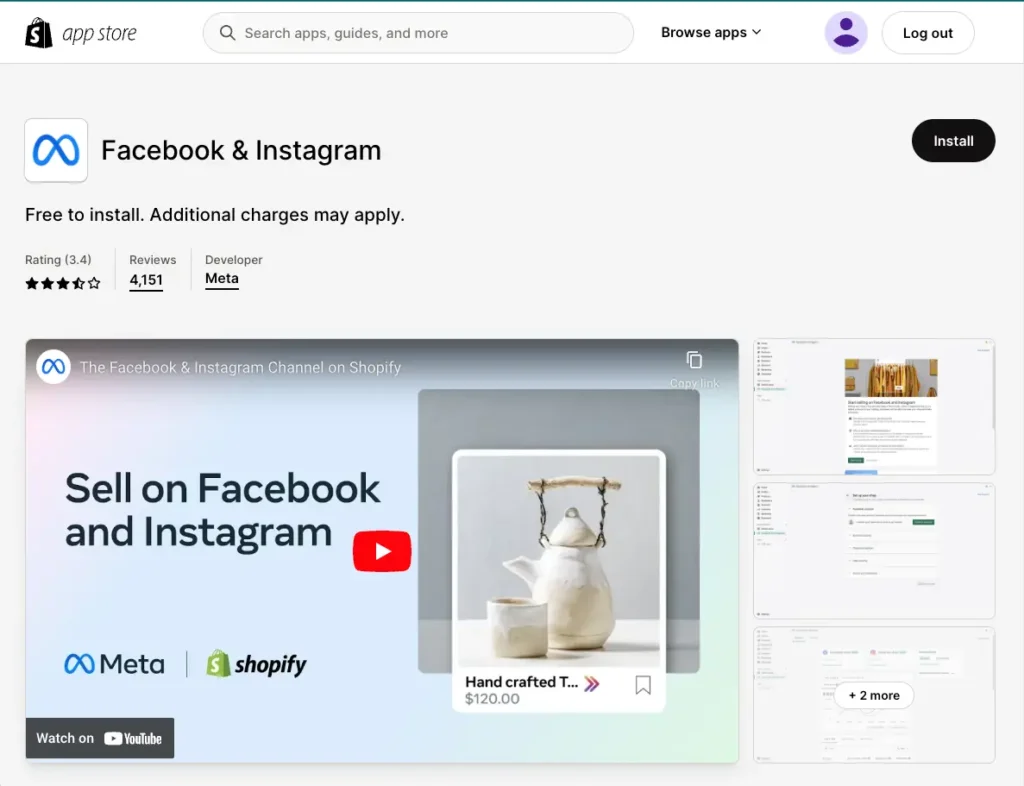
Log in to Your Shopify Account:
- If you’re not already logged in to your Shopify account, log in using your credentials.
Connect Your Instagram Account to Shopify:
- In the Facebook & Instagram dashboard, click “Connect Account.”
- You’ll be prompted to log in to your Instagram Business or Creator account.
- Follow the on-screen instructions to authorize the connection between Shopify and Instagram.
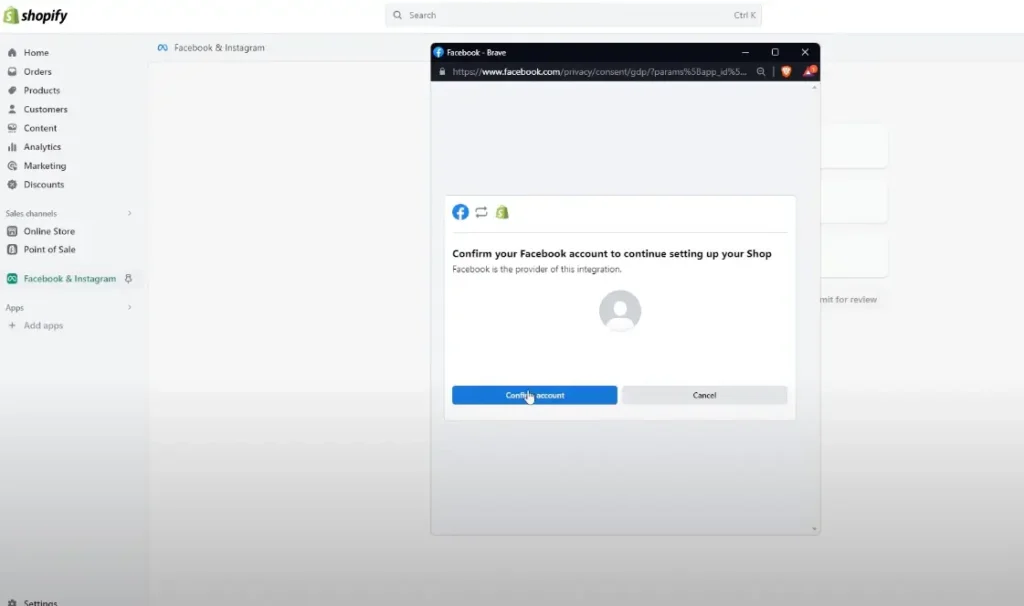
Configure Your Instagram Shopping Settings on Shopify:
- After connecting your Instagram account, you’ll need to configure your settings.
- Select the catalog you want to use for Instagram Shopping. This catalog should contain the products you want to feature on Instagram.
- Review and set up your product tagging preferences, such as enabling automatic product tagging or manually reviewing and tagging products.
- Confirm your account information and business details.
Submit Your Account for Review (if required):
- In some cases, Shopify may prompt you to submit your account for review by Instagram. This step is necessary to enable product tagging and shopping features on Instagram.
- Follow the instructions to submit your account for review. Be prepared to provide additional information if requested.
Wait for Approval:
- Instagram will review your account and may take some time to approve it for shopping features. This process can take a few days to a few weeks.
- Once approved, you’ll receive a notification, and you can start tagging products in your Instagram posts and stories.
By following these steps, you can connect your Shopify store to Instagram. This will enable you to leverage Instagram Shopping features, making it easier for your customers to discover and purchase your products.
Adding Products to Instagram
After connecting your Shopify store to Instagram, you can add products by creating product listings and tagging them in your posts or stories.
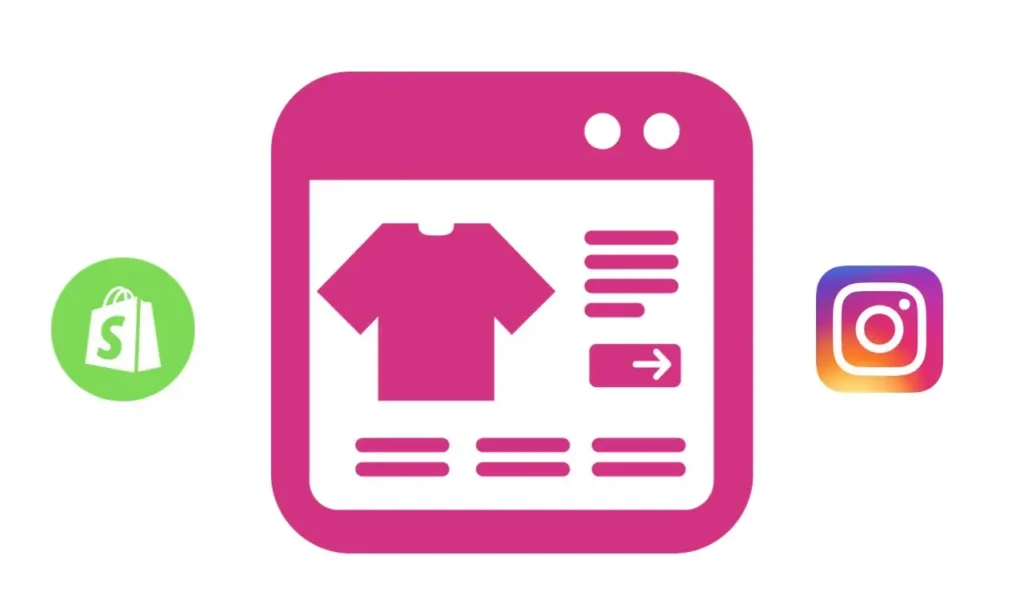
Select the Products You Want to Feature on Instagram:
- Choose the products you want to showcase on Instagram. These should be the items you believe will resonate most with your target audience.
Create Product Listings on Instagram Through Shopify:
- Log in to your Shopify admin panel.
- Navigate to the “Products” section.
- Select the product you want to feature on Instagram or create a new product listing.
- Within the product details, ensure you have high-quality images and accurate descriptions.
- Scroll down to the “Sales Channels” section and check the box for “Instagram Shopping.”
- Save the product listing.
Tag Products in Your Instagram Posts and Stories:
- Open the Instagram app on your mobile device.
- Create a new post or story as you normally would.
- When you get to the caption and tagging step, tap “Tag Products.”
- Select the product from your catalog that matches the one in your post or story.
- Position the product tag in the appropriate location within the image or story.
- Complete your post or story and publish it.
Review and Manage Your Product Tags:
- After tagging products, you can review and manage them through the “View Products” option in your Instagram Business account.
- Ensure that each product tag leads to the correct product listing on your Shopify store.
Utilize Product Stickers (Stories Only):
- When creating stories, you can also use product stickers to feature your products. These stickers allow viewers to tap and learn more about the product.
Promote Tagged Products Strategically:
- Consider creating content that specifically highlights your tagged products.
- Use Instagram’s shopping features in conjunction with your marketing strategy to drive sales.
Instagram is a powerful platform for promoting and selling products. By adding your products to your Instagram profile and using relevant tags in your posts and stories, you can make it easier for your audience to discover and buy from you directly. This can greatly enhance the shopping experience for your customers and increase the likelihood of generating sales for your business.
Getting Approved for Shopping on Instagram
After adding products to your Instagram catalog through Shopify, the next key step should be getting Instagram’s approval for shopping features. They review your account to make sure it complies with their policies and guidelines before providing access to shopping features. Here’s how you can navigate this process:
Wait for Instagram’s Review:
- Once you’ve added products and tagged them on your Instagram account, you’ll need to wait for Instagram to review your account.
- The review process can take some time, ranging from a few days to several weeks.
Ensure Your Products Comply with Instagram’s Policies:
- Double-check that the products you’ve added to your catalog and tagged on Instagram comply with Instagram’s commerce policies and community guidelines.
- Make sure your product listings are accurate and don’t include prohibited items.
Maintain a High-Quality Instagram Account:
- During the review process, continue to maintain a high-quality Instagram account by posting regularly, engaging with your audience, and adhering to Instagram’s community guidelines.
- Keep your profile and content up-to-date and professional.
Address Any Issues Promptly:
- If Instagram identifies any issues with your account or product listings during the review, they may send notifications or requests for additional information.
- Be prompt in addressing any concerns or providing requested information to expedite the review process.
Monitor Your Email and Instagram Notifications:
- Instagram will notify you through email or within the Instagram app regarding the status of your account review.
- Keep an eye on your email inbox and Instagram notifications for updates.
Prepare for a Rejection (if applicable):
- In some cases, Instagram may reject your application for shopping features. If this happens, they will provide a reason for the rejection.
- Review the provided feedback and make necessary adjustments to your account or product listings.
- Resubmit your account for review once the issues are resolved.
Celebrate Approval and Start Selling:
- Once Instagram approves your account for shopping features, you’ll receive a notification.
- Celebrate your success and start leveraging Instagram Shopping to drive sales and engage with your audience effectively.
Remember that the approval process is essential to ensure a positive shopping experience for users on Instagram. By complying with Instagram’s policies and maintaining a high-quality account, you increase your chances of a successful review and gain access to the full potential of Instagram Shopping.
Managing and Promoting Your Instagram Shop
After successfully connecting your Shopify store to Instagram and gaining approval for shopping features, it’s time to effectively manage and promote your Instagram Shop. This section covers key strategies to maximize your shop’s potential.
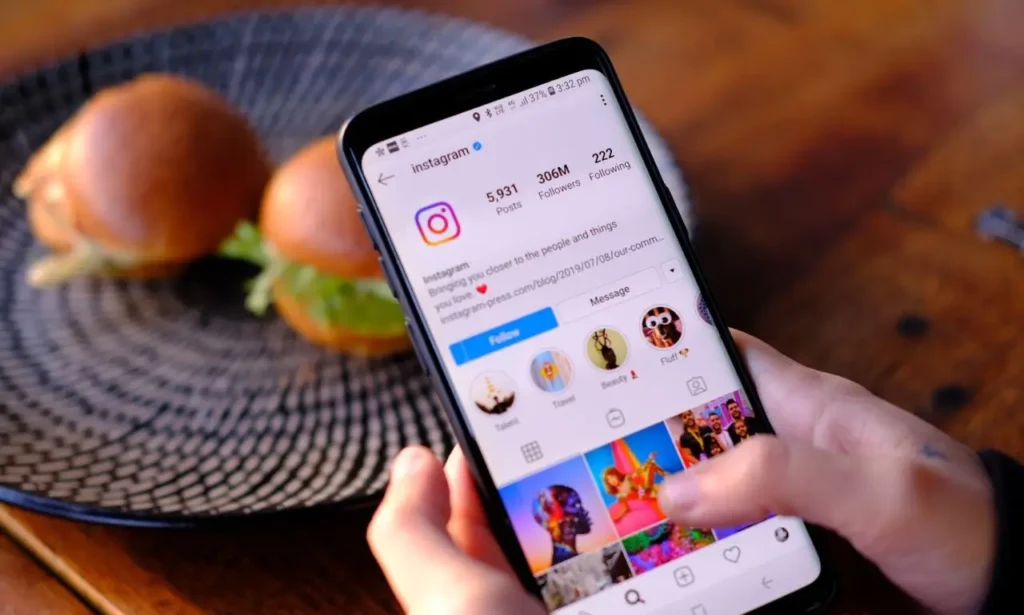
Monitor Your Instagram Shopping Analytics on Shopify:
- Regularly review your Instagram Shopping analytics within your Shopify dashboard.
- Analyze metrics such as product views, clicks, and conversion rates to gain insights into your shop’s performance.
Use Instagram’s Advertising Options:
- Consider using Instagram’s advertising options to promote your products and reach a wider audience.
- Experiment with different ad formats, such as photo ads, video ads, carousel ads, and stories ads, to see what works best for your audience.
Engage with Your Audience:
- Respond promptly to comments and messages from customers and potential buyers.
- Engage with your audience by running interactive posts, contests, and giveaways related to your products.
Create High-Quality Visual Content:
- Continue to post visually appealing content that highlights your products.
- Invest in professional product photography to showcase your items effectively.
Promote Exclusive Offers and Sales:
- Use Instagram to announce exclusive offers, sales, and promotions to your followers.
- Utilize Instagram’s shopping features to tag discounted products directly in your posts and stories.
Collaborate with Influencers:
- Partner with Instagram influencers or micro-influencers in your niche to promote your products.
- Influencers can help you reach a broader audience and build trust with potential customers.
Utilize Instagram Shopping Features:
- Take advantage of Instagram’s shopping features, such as the Shop tab on your profile and the Shopping Explore feed.
- Regularly update your product listings to keep your Instagram Shop fresh and engaging.
Measure and Adjust Your Strategy:
- Continuously monitor the performance of your Instagram Shop.
- Use the data and insights you gather to refine your strategy, adjust product offerings, and improve conversion rates.
Integrate with Instagram Checkout (if available):
- Explore the possibility of integrating with Instagram Checkout, which allows customers to complete their purchases within the app.
- Simplify the buying process to encourage more sales.
Cross-Promote on Other Platforms:
- Promote your Instagram Shop on other social media platforms and your Shopify website.
- Encourage your existing customers to follow you on Instagram for shopping updates and exclusive deals.
Stay Informed About Instagram Updates:
- Stay up-to-date with Instagram’s evolving features and policies.
- Adapt your strategy as Instagram introduces new tools and changes.
To fully utilize the potential of Instagram, it is important to actively manage and promote your Instagram Shop. This will enable you to boost your sales, engage with your audience, and establish a stronger presence for your brand in the e-commerce sphere. Consistency, creativity, and responsiveness are the fundamental factors that contribute to the sustained success of your Instagram presence. Therefore, make sure you maintain these aspects throughout your Instagram journey.
Troubleshooting and Common Issues
Connecting Shopify and Instagram can be an invaluable way to strengthen your e-commerce efforts, but you may encounter some common obstacles along the way. Here’s our guide on resolving them:
Product Disapprovals:
- Issue: Instagram may disapprove certain products for tagging due to policy violations or issues with product listings.
- Solution: Review Instagram’s commerce policies and make necessary adjustments to your product listings. Ensure your products comply with their guidelines.
Delayed Approval:
- Issue: The approval process for Instagram Shopping features may take longer than expected.
- Solution: Be patient and continue to maintain a high-quality Instagram presence. If the delay persists, consider contacting Instagram support for assistance.
Incorrect Product Tagging:
- Issue: Incorrect product tags in your Instagram posts or stories.
- Solution: Double-check product tags for accuracy and ensure they link to the correct product listings on your Shopify store.
Account Restrictions:
- Issue: Your Instagram account may face temporary restrictions or shadowbanning.
- Solution: Abide by Instagram’s community guidelines, avoid spammy behavior, and engage authentically with your audience. Shadowbans typically lift after a period of compliance.
Low Engagement and Sales:
- Issue: Your Instagram Shop may not be generating the expected level of engagement or sales.
- Solution: Evaluate your content strategy, product presentation, and audience targeting. Experiment with different types of content and promotional strategies.
Technical Glitches:
- Issue: Technical issues with the Instagram app or the Shopify Sales Channel app.
- Solution: Check for app updates, clear cache and cookies, and ensure your mobile device’s software is up-to-date. If the problem persists, contact Shopify or Instagram support.
Instagram Algorithm Changes:
- Issue: Changes in the Instagram algorithm may impact your reach and engagement.
- Solution: Stay informed about algorithm updates and adjust your content strategy accordingly. Engage with your audience regularly to maintain visibility.
Customer Inquiries:
- Issue: Handling customer inquiries and support requests related to Instagram Shopping.
- Solution: Respond promptly to inquiries, provide detailed product information, and offer exceptional customer service. Consider using Instagram’s messaging features for support.
Inventory Management:
- Issue: Keeping your Instagram product catalog up-to-date with available inventory.
- Solution: Regularly update your Shopify product listings and synchronize them with your Instagram catalog. Remove or mark as out of stock items that are no longer available.
Data and Analytics Challenges:
- Issue: Difficulty in interpreting and using Instagram Shopping analytics.
- Solution: Take the time to understand the data provided by Instagram and Shopify analytics tools. Use these insights to refine your strategy.
By being proactive in addressing common issues and staying updated on Instagram’s policies and updates, you can seamlessly integrate Shopify and Instagram to boost sales and enhance your e-commerce efforts.
Additional Guide
Here are some valuable resources on Shopify-related topics:
- How to Add ‘Add to Cart’ in Pinterest Shopify: Explore our step-by-step guide on adding the ‘Add to Cart’ feature in Pinterest for your Shopify store. Read more
- How to Change Your Shopify Store Name: Learn the process of changing your Shopify store’s name and rebranding effectively. Read more
- How to Remove Shipping Calculated at Checkout in Shopify: Discover how to eliminate shipping calculations at checkout on your Shopify store for a seamless shopping experience. Read more
Click on the links above to access these valuable guides and enhance your Shopify store’s functionality and branding.
Conclusion
Great job! You have successfully completed the comprehensive guide on how to connect shopify to instagram. By following the steps outlined in this guide, you have taken a significant step towards leveraging the power of Instagram Shopping for your e-commerce business. You can now expect to see increased visibility, engagement, and sales through this popular social media platform.