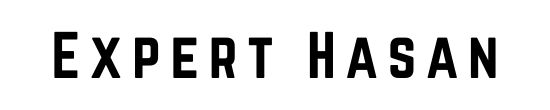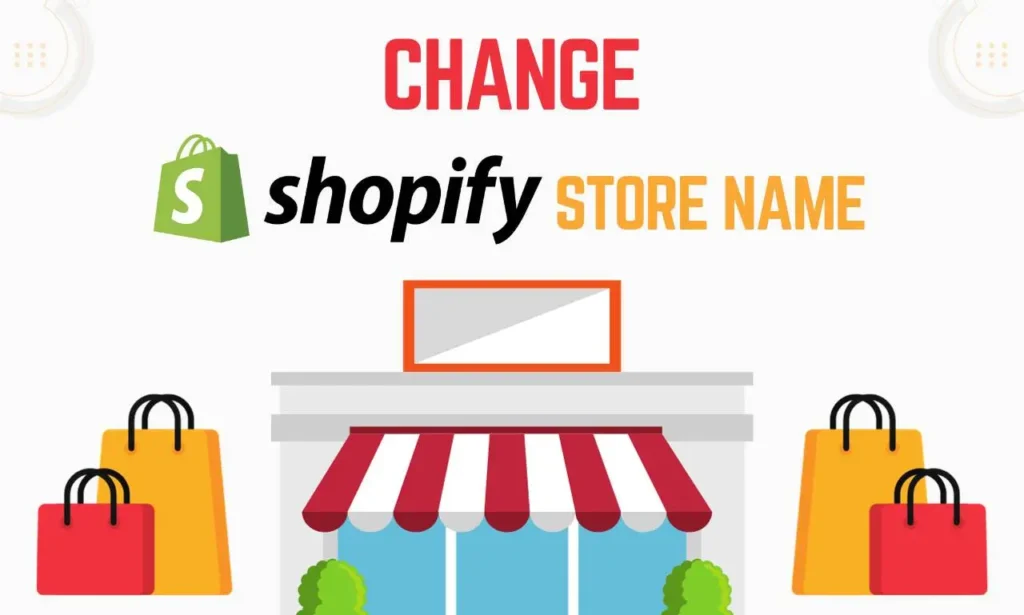Your Shopify store’s name is an essential aspect of your brand identity and can significantly impact your success. It is not just a label but a reflection of your niche or value proposition that helps attract customers. If you are considering rebranding or changing your store name, it is essential to understand that this decision should not be taken lightly. It can affect your SEO rankings and customer recognition. Let’s see how to change Shopify store name
This guide will take you through changing your Shopify store name from start to finish. We will provide step-by-step instructions, best practices, and tips for handling potential challenges. Whether you are rebranding, changing your focus, or starting anew, this guide will assist you in changing your store name effectively while preserving your online presence and reputation.
Preparing to Change Your Shopify Store Name
Before you dive into the process of changing your Shopify store name, it’s essential to take some preparatory steps to ensure a smooth transition and minimize any potential disruptions to your business. Here’s what you need to do:
Review your current store name and its impact:
- Evaluate the strengths and weaknesses of your existing store name.
- Consider how well it reflects your brand and product offerings.
- Identify any issues or limitations with the current name that you wish to address.
Consider the new store name and its relevance:
- Choose a new name that better aligns with your brand’s identity and goals.
- Ensure the new name is memorable, unique, and easy to spell.
- Think about how the new name might resonate with your target audience.
Check for trademark or legal issues with the new name:
- Conduct a thorough search to determine if the new name is already trademarked.
- Ensure that your chosen name doesn’t infringe on any existing trademarks or copyrights.
- Consult with legal counsel if you have any doubts or concerns about potential legal issues.
Back up your store data and settings:
- Before making any changes, create a backup of your Shopify store’s data, including product listings, customer information, and order history.
- Export any custom themes or settings that you want to preserve.
- This backup will serve as a safety net in case anything goes wrong during the name change process.
Guide: How to Change Shopify Store Name
Log in to your Shopify admin panel:
- Open your web browser and go to the Shopify login page.
- Enter your login credentials (email and password) to access your Shopify admin panel.
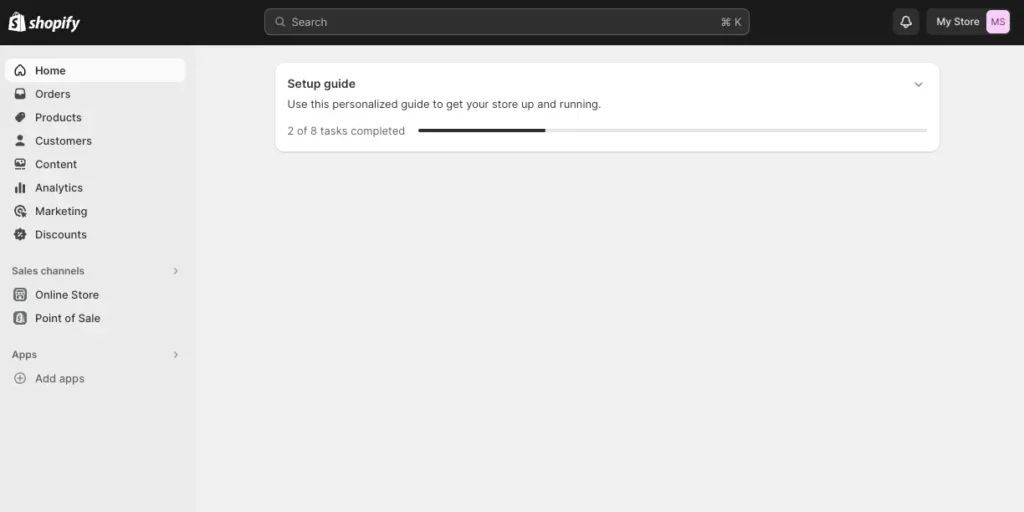
Access the “Settings” menu:
- From the Shopify admin dashboard, locate and click on the “Settings” option in the left-hand sidebar.
- This will open a submenu with various configuration options.
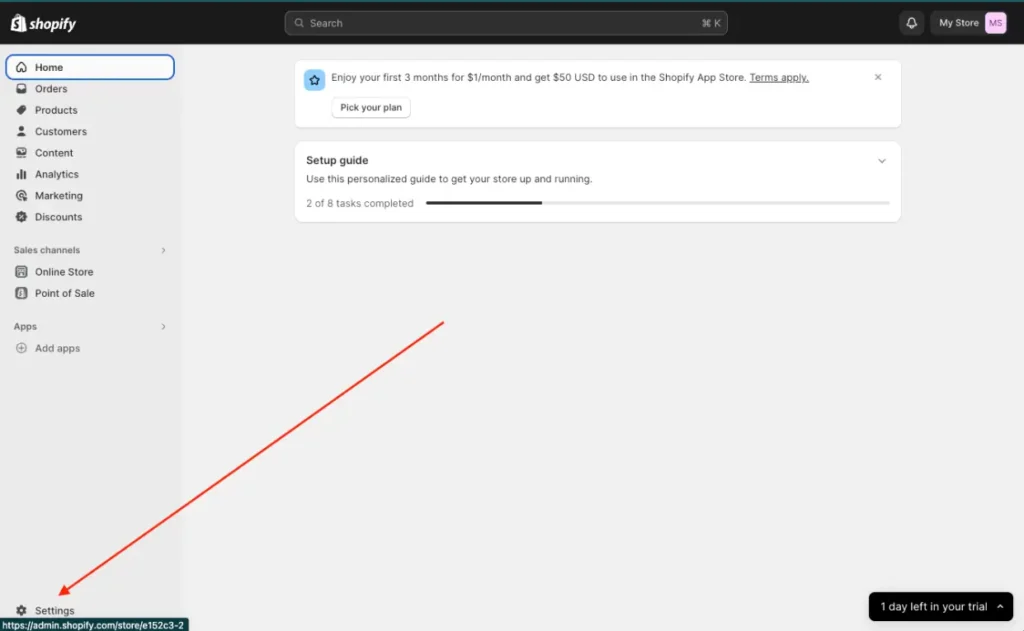
Select “Store details”:
- In the “Settings” submenu, click on the “Store details” option.
- This will take you to the General Settings page, where you can make changes to your store’s basic information.
Locate the “Store details” section:
- Scroll down the General Settings page until you find the “Store details” section.
- In this section, you’ll see various fields related to your store’s information.
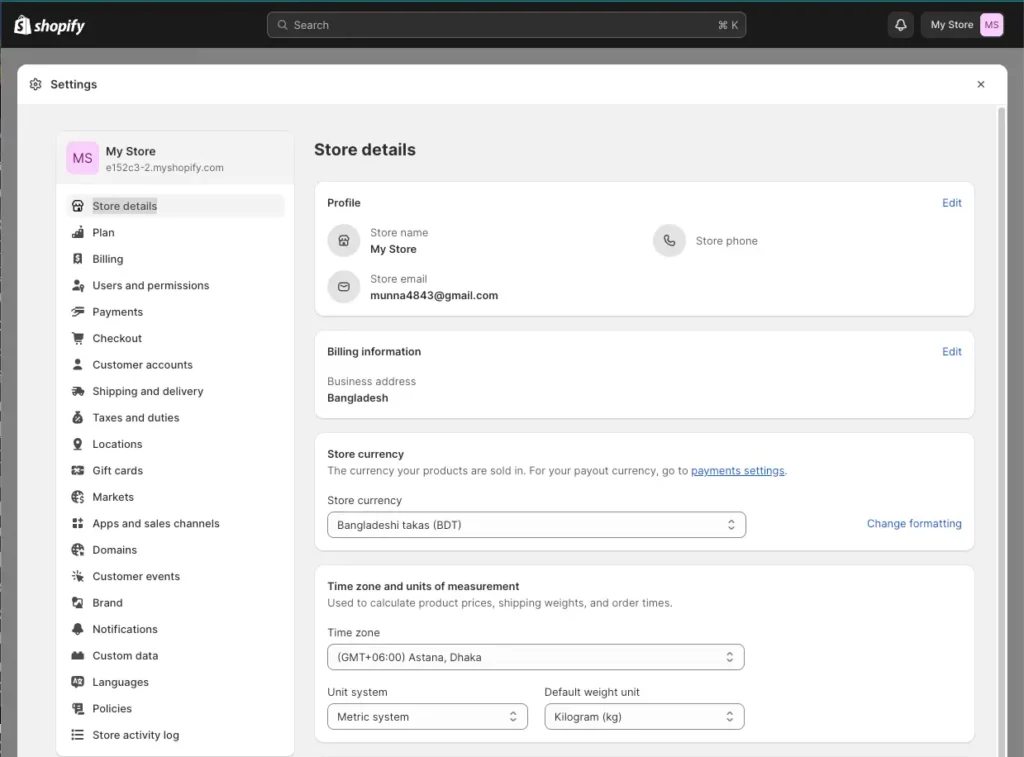
Click on “Change” next to the “Store name” field:
- Find the “Store name” field within the “Store details” section.
- Click on the “Change” link or button next to the current store name.
Enter the new store name:
- A pop-up or dialog box will appear, allowing you to input your desired new store name.
- Type in the new store name carefully, ensuring it matches your intended branding.
Confirm the change and save:
After entering the new store name, review it one more time to ensure accuracy. – Once you’re satisfied, click the “Save” or “Confirm” button to finalize the store name change.
Congrats! You have successfully changed the name of your Shopify store. Please note that this change may take some time to show up throughout your store and across various platforms. Therefore, it’s essential to be patient as your new store identity becomes established. In the following sections, we will discuss how to update your online presence and address SEO considerations after the name change.
Updating Your Online Presence
After successfully changing your Shopify store name, it’s crucial to ensure that your online presence accurately reflects the new name and brand identity. Here’s how to update various aspects of your online presence:
- Website Branding:
- Update your website’s branding elements, including the logo, banners, and any other graphics that display your store name.
- Ensure that the new store name is prominently featured on your website’s homepage and other relevant pages.
- Social Media Profiles:
- Update your social media profiles, including Facebook, Instagram, Twitter, and any other platforms where your store is active.
- Change your profile pictures, cover photos, and bio sections to reflect the new store name.
- Make posts or announcements on social media to inform your followers of the name change.
- Email Signatures:
- Update your email signatures to include the new store name and ensure consistency in your professional communications.
- Business Cards and Marketing Materials:
- If you have physical business cards, brochures, or other marketing materials, update them with the new store name.
- Consider printing new materials to reflect the rebrand if necessary.
- Notify Customers and Followers:
- Send an email notification to your existing customers, subscribers, and newsletter recipients to inform them of the name change.
- Use your social media channels and website to make official announcements about the new store name.
- Provide context and reasons for the change to reassure customers and maintain transparency.
- Update Directory Listings:
- If your store is listed in online directories or marketplaces, such as Google My Business, Yelp, or Amazon, ensure that your store name is updated there as well.
To make sure your customers don’t get confused and recognize your brand consistently across all channels, it’s important to update your online presence systematically to match the new store name. Remember, building trust with your audience requires consistency in branding.
Addressing SEO Considerations
Changing your Shopify store name can have implications for your search engine optimization (SEO) efforts. To minimize the impact on your SEO rankings and visibility, follow these steps:\
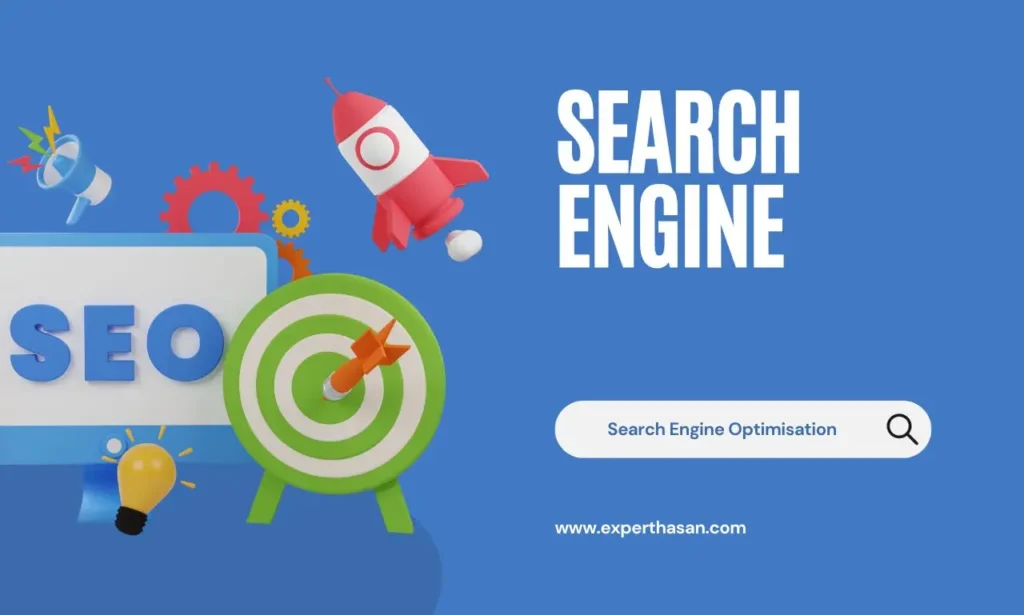
- Redirect old URLs to the new ones:
- Set up 301 redirects for your old URLs to automatically point to the corresponding new URLs. This helps preserve your search engine rankings and ensures that users are directed to the correct pages.
- Use Shopify’s built-in URL Redirects feature or a third-party app to manage these redirects.
- Update meta titles and descriptions:
- Review and update the meta titles and meta descriptions for your website pages to include the new store name.
- Ensure that your meta tags accurately reflect the content and focus of each page.
- Submit sitemap to Google Search Console:
- Resubmit your updated sitemap to Google Search Console to notify Google of the changes to your website’s structure and content.
- Monitor the indexing status and any reported issues in Google Search Console.
- Monitor website traffic and rankings after the change:
- Keep a close eye on your website’s performance in terms of organic traffic, keyword rankings, and click-through rates after the name change.
- Use SEO tools and analytics platforms to track changes in your SEO metrics.
- Update backlinks and citations:
- Identify and reach out to websites that have linked to your store’s previous name and request them to update the links to your new store name.
- Check online directories, review sites, and social media profiles for mentions of your old store name and update them where possible.
- Update Google My Business (if applicable):
- If you have a Google My Business listing, update the business name to reflect the new store name.
- Verify and validate the updated listing with Google to ensure accuracy.
- Maintain quality content and SEO best practices:
- Continue to create high-quality, relevant content that aligns with your new store name and branding.
- Follow SEO best practices for on-page optimization, including keyword research, header tags, and image optimization.
Common Issues and Troubleshooting
Changing your Shopify store name may not always go as smoothly as planned. Here are some common issues that may arise during the process and how to troubleshoot them:
- URL Redirect Errors:
- Issue: Redirects from old URLs to new ones may not work correctly, leading to 404 errors.
- Troubleshooting: Double-check your URL redirects and ensure they are correctly set up in your Shopify store settings. Test a few old URLs to verify that they redirect to the intended new pages.
- Broken Links and Images:
- Issue: After changing the store name, some links and images on your website may break if they reference the old store name.
- Troubleshooting: Conduct a thorough audit of your website to identify and update any broken links or images. Ensure that all references to the old store name are replaced with the new one.
- Search Engine Ranking Drops:
- Issue: Your website’s search engine rankings may temporarily drop after the name change.
- Troubleshooting: Monitor your rankings closely and continue to implement SEO best practices. It may take some time for search engines to reindex your site and recognize the changes. Ensure that your website content remains high-quality and relevant.
- Customer Confusion:
- Issue: Customers may be confused by the sudden name change, leading to questions and concerns.
- Troubleshooting: Address customer inquiries promptly and transparently. Use email, social media, and your website to explain the reasons behind the name change and reassure customers of the continuity of your products or services.
- Third-party Integrations:
- Issue: Integrations with third-party apps or services may be affected by the name change.
- Troubleshooting: Contact the providers of these integrations to update your store’s information. Verify that all integrations are functioning correctly with the new store name.
- Legal Challenges:
- Issue: If you encounter legal challenges related to trademark disputes or naming rights, it can complicate the name change process.
- Troubleshooting: Seek legal counsel to resolve any legal issues. It may involve negotiating with other parties or considering alternative names.
- Loss of Brand Recognition:
- Issue: Rebranding with a new store name may result in a temporary loss of brand recognition.
- Troubleshooting: Invest in marketing and promotion efforts to reintroduce your brand under the new name. Consider offering special promotions or incentives to encourage customers to embrace the change.
By anticipating and addressing these common issues and taking proactive measures to troubleshoot them, you can minimize disruptions to your business and ensure a smoother transition to your new Shopify store name. Keep open lines of communication with your customers and adapt your strategy as needed to navigate any challenges that arise.
Additional Resource
- How to Remove Shipping Calculated at Checkout Shopify: This link guides users to a detailed tutorial on removing shipping calculations at checkout on a Shopify store.
- How to Remove Powered by Shopify: A Guide to Branding: Clicking on this link takes visitors to a helpful guide on removing the “Powered by Shopify” branding from their online stores, allowing for more customized branding.
- How to Put Icon Images in Footer Shopify: Step-by-Step Guide: This link leads users to a step-by-step guide explaining how to add icon images to the footer of a Shopify store, enhancing the website’s design and functionality.
Conclusion
Changing the name of your Shopify store is a crucial decision that can have a significant impact on your brand’s identity and online presence. In this guide, we have outlined the essential steps and factors about how to change Shopify store name to ensure that you maintain your business’s integrity and SEO rankings.