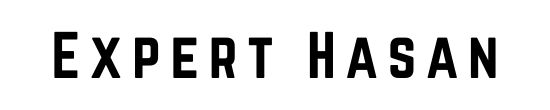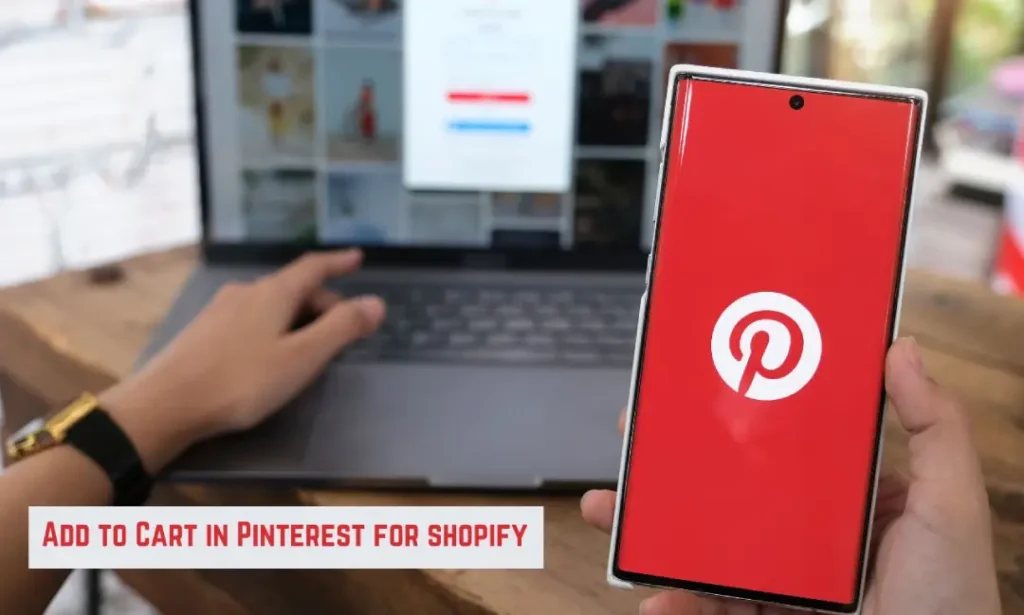Adding an “Add to Cart” button in Pinterest Shopify is a crucial step in maximizing sales and enhancing the customer experience. With the rising popularity of Pinterest as a platform for product discovery and inspiration, having a seamless purchasing process directly within the app can significantly increase conversion rates. By integrating the “Add to Cart” button, customers can effortlessly transition from browsing to buying, resulting in a streamlined and efficient shopping journey. Let’s explain how to add add to cart in pinterest shopify.
One crucial feature that can significantly enhance the shopping experience for Pinterest users is the “Add to Cart” button. This button allows users to seamlessly transition from browsing product pins to making purchases on your Shopify store. In this guide, we will walk you through the process of adding the “Add to Cart” functionality to your Pinterest shop for your Shopify store.
Whether you’re a small business owner looking to expand your online presence or an established e-commerce brand seeking to diversify your sales channels, this guide will provide you with step-by-step instructions to make your products readily available for purchase on Pinterest. Let’s embark on this journey to enhance your Pinterest-Shopify integration and drive more conversions for your online store.
Preparing Your Shopify Store
Before you can successfully add the “Add to Cart” functionality to your Pinterest shop, it’s crucial to ensure that your Shopify store is fully prepared and optimized. This step is essential to provide a seamless shopping experience for Pinterest users. Here are the key tasks to complete:
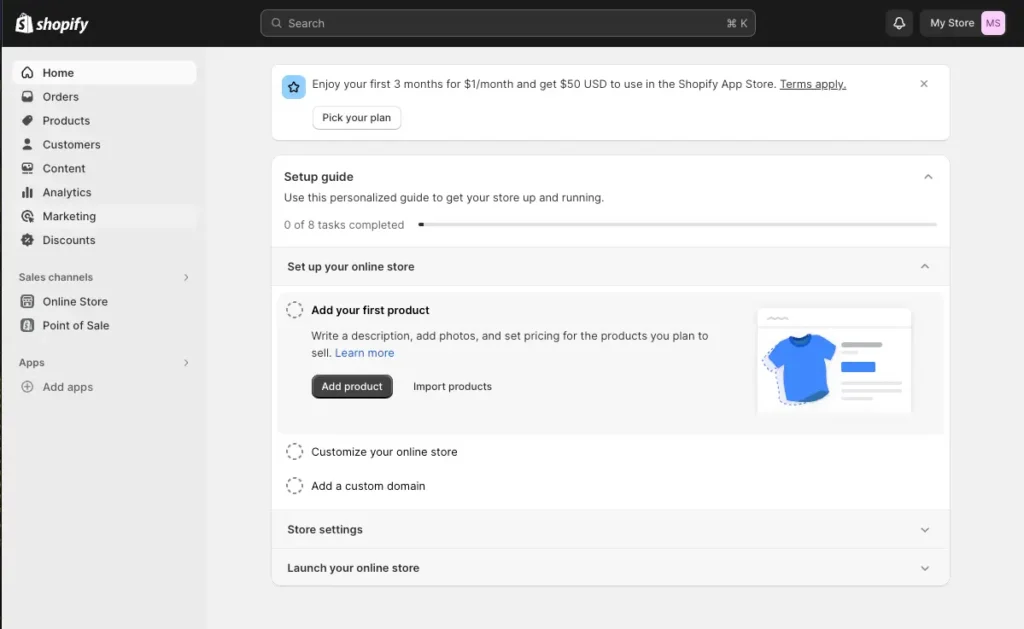
Set up Your Shopify Store:
- If you haven’t already, create a Shopify account and select a suitable pricing plan that aligns with your business needs.
- Customize your Shopify store’s appearance, including the theme, logo, and branding elements, to make it visually appealing to potential customers.
- Add your product catalog to Shopify, including high-quality images, detailed product descriptions, pricing, and inventory information.
Verify Pinterest Merchant Requirements:
- Review Pinterest’s merchant requirements and policies to ensure your store complies with their guidelines.
- Ensure that your products meet any specific criteria set by Pinterest for product listings, such as image quality and product information.
Install Necessary Shopify Apps (If Required):
- Depending on your needs, consider installing Shopify apps that can enhance your e-commerce capabilities and integration with Pinterest.
- Look for apps that specialize in Pinterest integration or social media marketing to streamline the process.
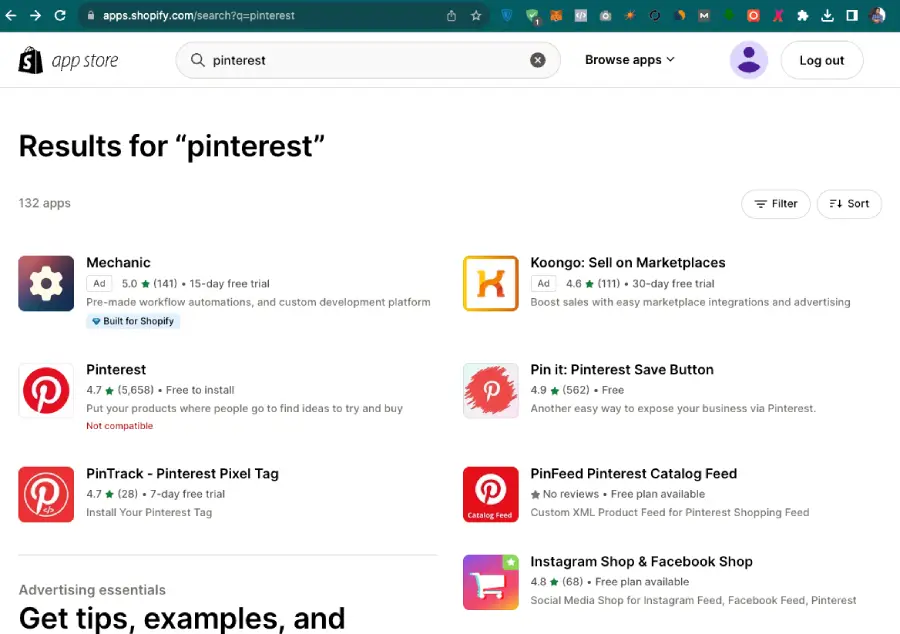
Setting Up a Pinterest Business Account
To integrate Pinterest with your Shopify store and enable the “Add to Cart” functionality, you must first create a Pinterest business account. Follow these steps to set up your Pinterest business account:
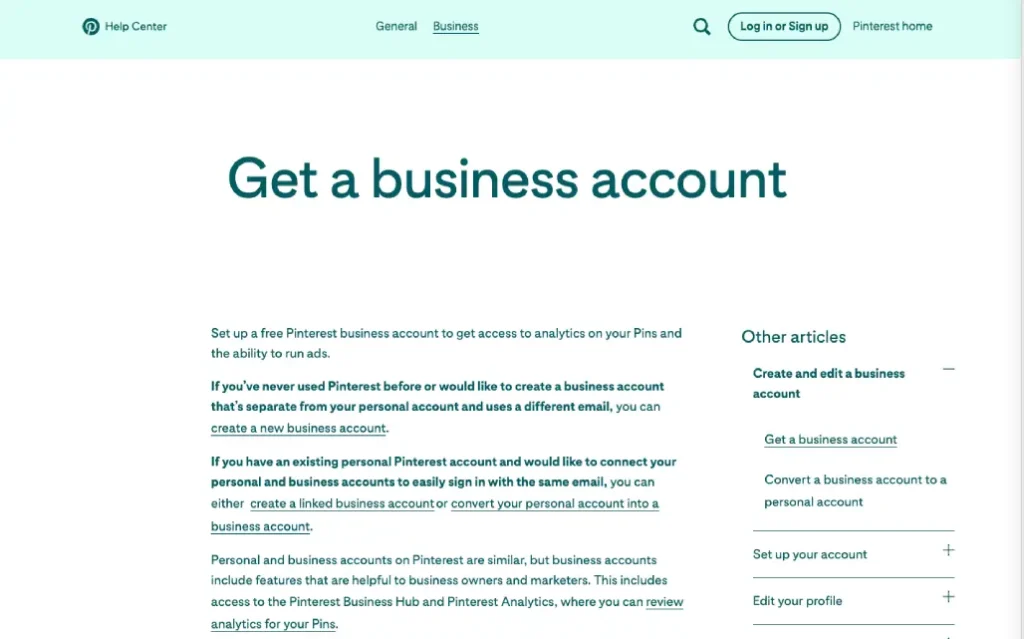
Create or Log In to Your Pinterest Business Account:
- Visit the Pinterest Business website (business.pinterest.com).
- Click on “Join as a business.”
- You can either create a new business account or convert an existing personal Pinterest account into a business account if applicable.
Complete Your Pinterest Profile and Business Details:
- Fill in your business name, website URL (your Shopify store), and a brief description of your business.
- Upload a profile picture or logo that represents your brand.
- Add other relevant information about your business, such as your location and contact details.
Verify Your Website Domain with Pinterest:
- To enable Pinterest Shopping and verify your website domain, click on your profile picture in the top-right corner, then select “Settings.”
- Scroll down to the “Claim” section and click on “Claim website.”
- Enter your Shopify store’s URL and follow Pinterest’s instructions for domain verification.
- Once your website is verified, Pinterest will recognize it as an authentic source for product information.
Adding Product Pins to Pinterest
Now that you have set up your Pinterest business account and verified your website domain, it’s time to start adding product pins to Pinterest. Product pins are the foundation of your Pinterest shop and enable users to discover and save your products. Follow these steps to add product pins:
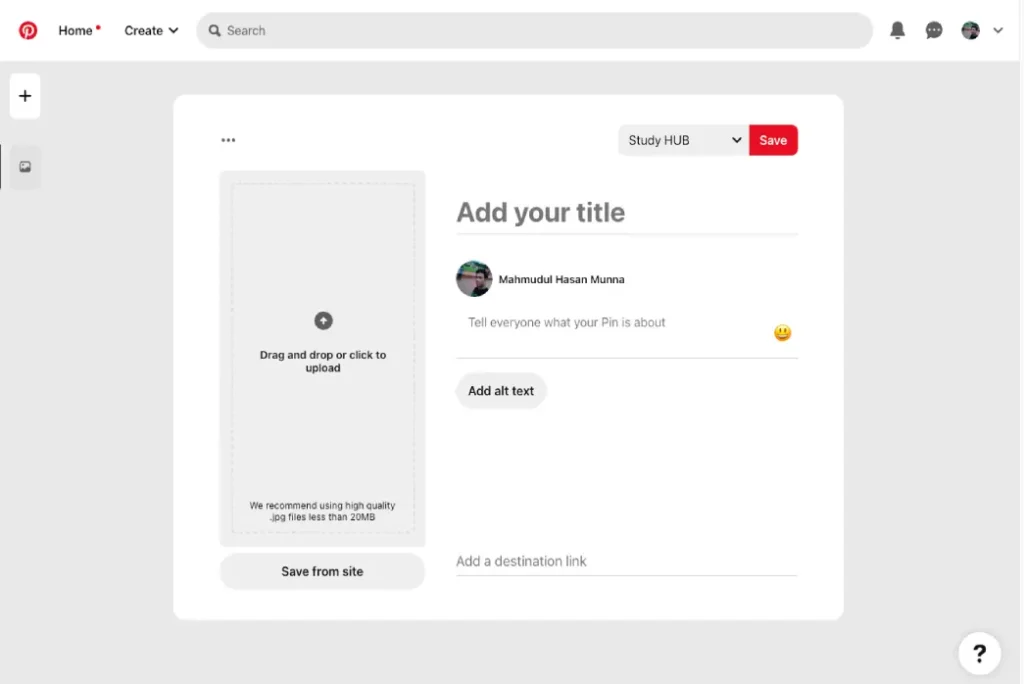
Navigate to Your Pinterest Account’s Dashboard:
- Log in to your Pinterest business account.
- Once logged in, you’ll be directed to your Pinterest dashboard.
Click on “Create Pin” or Similar Option:
- Look for the “Create Pin” button or a similar option on your dashboard. This button is usually located near the top or in a prominent position.
Upload Product Images and Add Product Details:
- Click on the “Create Pin” button to open the pin creation window.
- Upload high-quality images of the product you want to feature. Use multiple images if available to showcase your product from different angles.
- In the pin description, provide detailed and enticing information about the product, including its name, features, benefits, and any promotions or discounts.
- Use relevant keywords and hashtags in the description to make your product more discoverable.
Use Shopify’s Integration or Pinterest Tags to Link Products:
- To ensure that Pinterest recognizes your product pins as shoppable, you can either: a. Use Shopify’s Pinterest integration if available, which automates the process of linking your Shopify products to Pinterest pins. b. Manually add Pinterest Tags (Pinterest’s tracking code) to your Shopify store to establish a connection between your products and Pinterest. This requires some technical knowledge and integration setup.
Publish Your Product Pin:
- Once you’ve added all the necessary information and linked your product, click the “Publish” or “Save” button to create the product pin.
- Your product pin will now be visible on your Pinterest profile, and users can engage with it.
After you’ve added product pins to your Pinterest business account, the next step is to enable shopping on Pinterest. This feature allows users to discover and purchase your products directly through Pinterest. Follow these steps to enable shopping on Pinterest:
Request Access to Pinterest Shopping:
- Log in to your Pinterest business account.
- Go to your Pinterest dashboard.
- Click on your profile picture in the top-right corner to access your account settings.
- Scroll down to the “Shopping” section in the settings menu.
- Click on “Request Access” or a similar option to apply for Pinterest Shopping.
Wait for Pinterest to Review and Approve Your Request:
- Pinterest will review your application for Shopping access, which may take some time.
- Ensure that your Pinterest account, website, and product pins comply with Pinterest’s policies and guidelines during this waiting period.
Enable the Shopping Feature Once Approved:
- Once your application is approved, Pinterest will notify you.
- Go back to your Pinterest account settings and navigate to the “Shopping” section.
- Click on “Enable Shopping” or a similar option to activate the feature.
Testing the “Add to Cart” Button: How to Add Add to Cart in Pinterest Shopify
After you’ve added the “Add to Cart” button to your Pinterest product pins and enabled shopping on Pinterest, it’s essential to thoroughly test the functionality to ensure a smooth shopping experience for your customers. Here’s how you can test the “Add to Cart” button:
Visit Your Pinterest Product Pin:
- Log in to your Pinterest account as a regular user.
- Navigate to the Pinterest product pin that you want to test. You can find it on your own Pinterest profile or via Pinterest search.
Verify That the “Add to Cart” Button is Functional:
- Click on the product pin to view the product details.
- Look for the “Add to Cart” button on the pin. It may appear as a prominent call-to-action button.
- Click on the “Add to Cart” button to initiate the purchase process.
Complete the Purchase Flow:
- You should be directed to your Shopify store’s product page, where the selected product is added to the cart.
- Test the entire checkout process, including adding the product to the cart, providing shipping and payment information, and confirming the purchase.
- Ensure that the product details and prices are accurate during the checkout process.
Review the Checkout Confirmation:
- Once you’ve completed the purchase as a test user, review the checkout confirmation page to ensure that the order details are correct.
- You can choose not to proceed with the payment if you don’t want to complete the purchase during testing.
Check for Any Issues or Errors:
- While testing, be on the lookout for any issues, errors, or unexpected behavior during the shopping process.
- If you encounter any problems, take note of them so you can address and resolve them promptly.
Promoting Your Pinterest Shop
Promoting your Pinterest shop is essential to maximize its reach and drive more traffic to your Shopify store. Here are strategies to effectively promote your Pinterest shop:
Create Engaging Pinterest Boards:
- Organize your Pinterest profile by creating boards that align with your product categories or themes.
- Populate these boards with a mix of your product pins and other relevant, inspiring content.
- Use compelling board titles and descriptions to attract users’ attention.
Promote Your Pinterest Shop on Other Social Media Platforms:
- Share your Pinterest shop and product pins on your other social media accounts, such as Instagram, Facebook, Twitter, and LinkedIn.
- Encourage your followers on these platforms to follow you on Pinterest.
- Leverage popular hashtags and cross-promotion to increase visibility.
Utilize Pinterest Advertising (Optional):
- Consider using Pinterest Ads to reach a broader audience. Promoted Pins can boost visibility and engagement.
- Set specific campaign goals, target demographics, and budgets to optimize your advertising efforts.
Collaborate with Influencers and Partners:
- Partner with influencers or other businesses in your niche to create collaborative boards or promote your products.
- Influencers can introduce your products to their followers, expanding your reach.
Regularly Update Your Pinterest Content:
- Keep your Pinterest profile fresh by regularly adding new product pins and content.
- Consider creating seasonal boards or special promotions to maintain user engagement.
Engage with Your Audience:
- Respond to comments and messages promptly to foster a sense of community and trust.
- Consider running Pinterest contests or giveaways to encourage engagement.
Analyze Performance and Make Adjustments:
- Use Pinterest Analytics and Shopify’s analytics to monitor the performance of your Pinterest shop.
- Adjust your strategy based on data insights, focusing on what works best for your audience.
Optimize for SEO:
- Use relevant keywords in your pin descriptions, board titles, and profile to improve discoverability in Pinterest’s search results.
- Ensure that your product pins link back to the appropriate product pages on your Shopify store.
Stay Consistent with Branding:
- Maintain consistent branding and aesthetics across your Pinterest shop and your Shopify store.
- This helps users recognize your brand and trust your products.
Monitoring and Optimization
To ensure the long-term success of your Pinterest shop and its integration with your Shopify store, it’s crucial to regularly monitor performance and make data-driven optimizations. Here’s how you can effectively monitor and optimize your Pinterest shop:
Keep Track of Your Pinterest Shop’s Performance:
- Use Pinterest Analytics to track key metrics such as impressions, clicks, saves, and engagement on your product pins and boards.
- Monitor Shopify’s sales and conversion analytics to measure the impact of Pinterest on your store’s revenue.
Analyze Data to Optimize Your Product Listings:
- Identify which product pins are performing well and which ones are underperforming.
- Analyze user engagement, click-through rates, and conversion rates for each pin.
- Use this data to refine your product listings, focusing on high-performing products and improving descriptions, images, and pricing for lower-performing ones.
Adjust Your Pinterest Content Strategy:
- Based on your performance data, refine your content strategy. Create more pins and boards that resonate with your audience and drive results.
- Experiment with different types of pins, such as video pins, story pins, and carousel pins, to see what works best for your products.
Optimize Pinterest Advertising (If Applicable):
- If you’re running Pinterest Ads, regularly review the performance of your campaigns.
- Adjust targeting, budgets, and creative elements based on the data to improve your ROI.
Stay Updated with Pinterest Trends:
- Keep an eye on trending topics and seasonal events on Pinterest.
- Align your content and promotions with current trends to capture the interest of Pinterest users.
Engage with Your Pinterest Audience:
- Continuously interact with your audience by responding to comments, messages, and feedback.
- Build a loyal community by engaging with users who show interest in your products.
Regularly Test and Iterate:
- Conduct A/B testing with different pin designs, descriptions, and call-to-actions to find the most effective combinations.
- Use the results of your tests to refine your Pinterest shop strategy.
Review and Optimize Your Shopify Store:
- Ensure that your Shopify store is user-friendly and optimized for conversions.
- Test and optimize your checkout process to reduce cart abandonment rates.
Stay Informed About Pinterest Updates:
- Keep up to date with changes and updates to Pinterest’s features and policies.
- Adapt your strategy as needed to align with these changes.
Additional Resources
- Customize Your Shopify Store: If you’re looking to enhance your Shopify store’s branding, check out our guide on how to remove “Powered by Shopify”. It’s a crucial step in making your online store truly your own.
- Enhance Your Shopify Footer: Want to add a unique touch to your store’s footer? Our step-by-step guide on how to put icon images in the footer on Shopify will help you stand out and improve user experience.
Conclusion
In this comprehensive guide, we’ve walked you through the process of how to add add to cart in pinterest shopify functionality to your Pinterest shop for your Shopify store. By seamlessly integrating Pinterest, a powerful visual discovery platform, with Shopify, a robust e-commerce solution, you can expand your online presence and enhance your customers’ shopping experience.