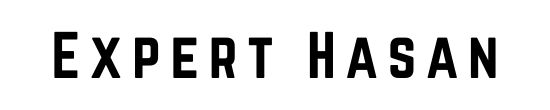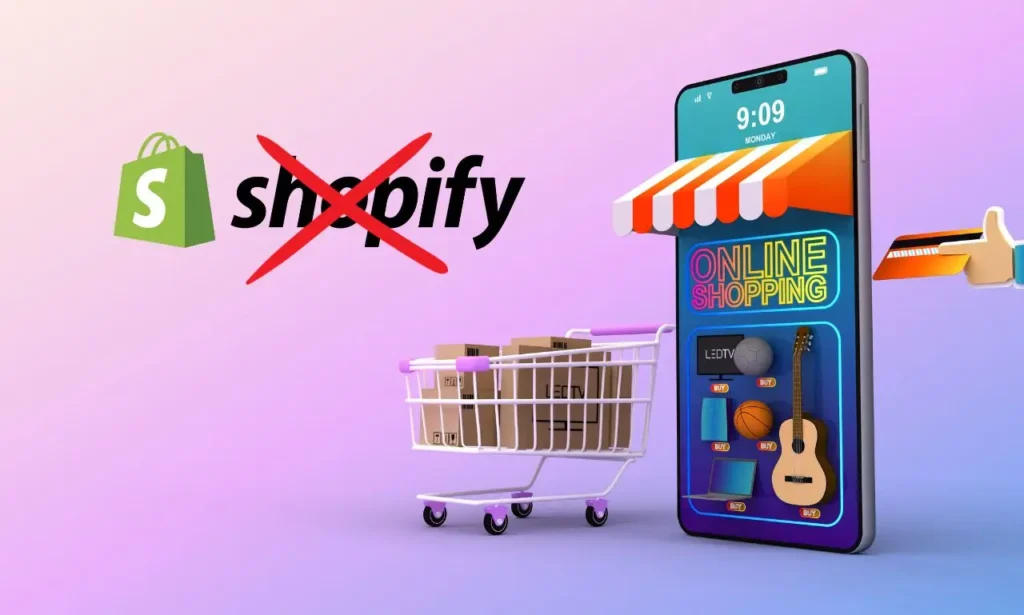In the digital age, managing online platforms is crucial. Shopify is a popular e-commerce platform. To delete your Shopify account, follow the step-by-step guide carefully. Account deletion is irreversible, so it is essential to prepare and consider the implications. This guide will help you navigate the process of how to delete shopify account, safeguard your data, and make an informed decision.
Before you proceed, it’s crucial to be well-informed about the process, as account deletion is irreversible, and you will lose access to your store and data. Therefore, careful consideration and preparation are essential.
Pre-Deletion Preparation
It’s important to take preliminary steps before deleting your Shopify account to ensure a smooth transition and safeguard your data.
A. Ensure access to the Shopify account:
- Verify that you have the login credentials (username and password) for your Shopify account.
- If you’ve forgotten your password, reset it through the Shopify login page.
B. Backup important data:
- Export or download essential data, such as product listings, customer information, and order history.
- Use Shopify’s built-in export features or consider third-party apps for data backup.
C. Cancel active subscriptions and services:
- Review your active subscriptions, apps, and services associated with your Shopify store.
- Cancel any recurring subscriptions or services you no longer need.
- Ensure that you won’t be charged for unused services after account closure.
D. Remove custom domains (if applicable):
- If you’ve connected a custom domain to your Shopify store, consider disconnecting it before closing your account.
- Check with your domain registrar for specific instructions on how to disconnect your domain.
Taking these steps will help you preserve data, avoid charges during account deletion. Proceed with account deletion process after preparations.
Initiating: How to Delete Shopify Account
Now that you’ve completed the pre-deletion preparation, it’s time to begin the process of deleting your Shopify account. Follow these steps carefully:
A. Log in to your Shopify admin panel:
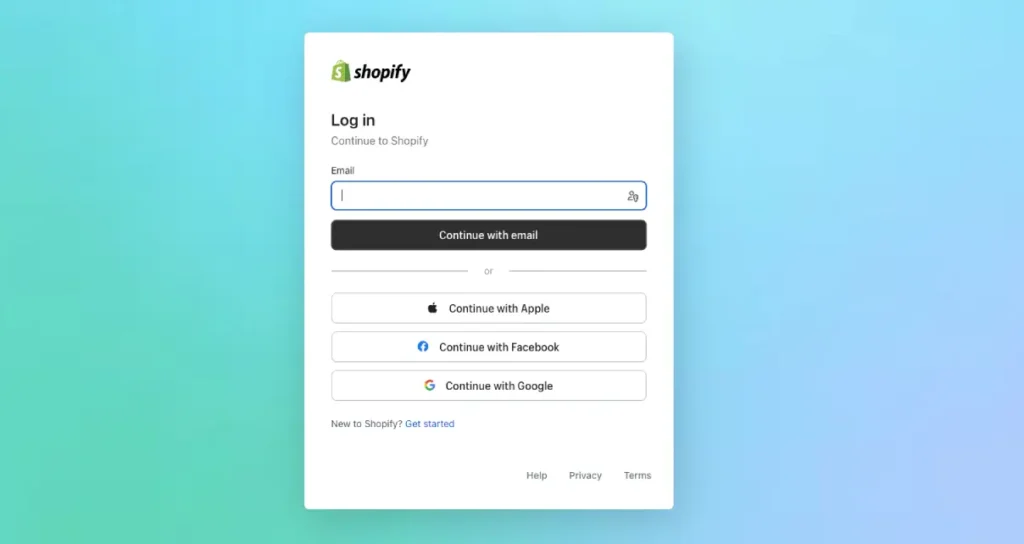
- Open your web browser and visit the Shopify login page (https://www.shopify.com/login).
- Enter your Shopify account credentials (email and password).
- Click the “Log in” button to access your Shopify admin panel.
B. Access the Account Settings:
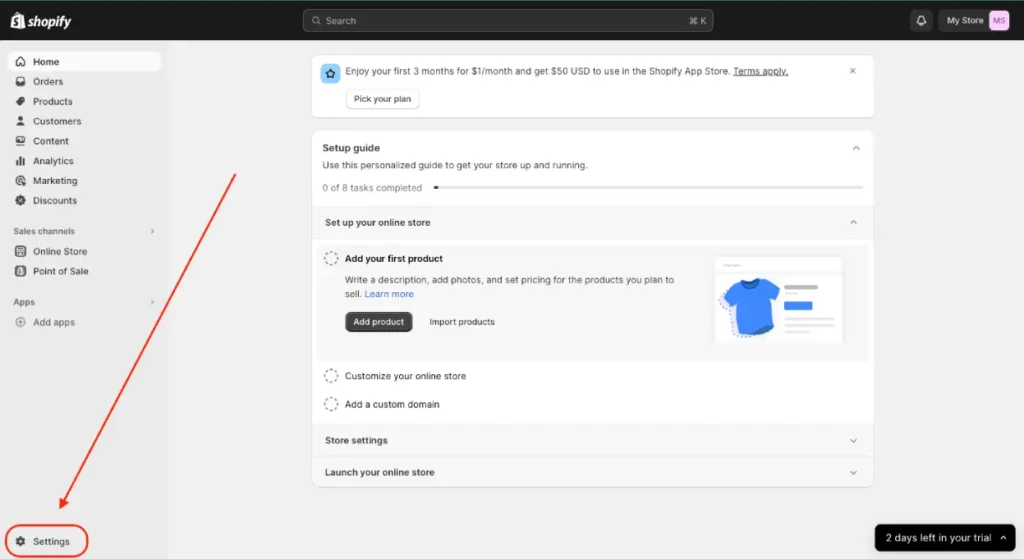
- From your Shopify admin dashboard, locate and click on the “Settings” option.
- In the Settings menu, select “Plan” then click on Deactivate trial/ Deactivate store/ Cancel Subscription
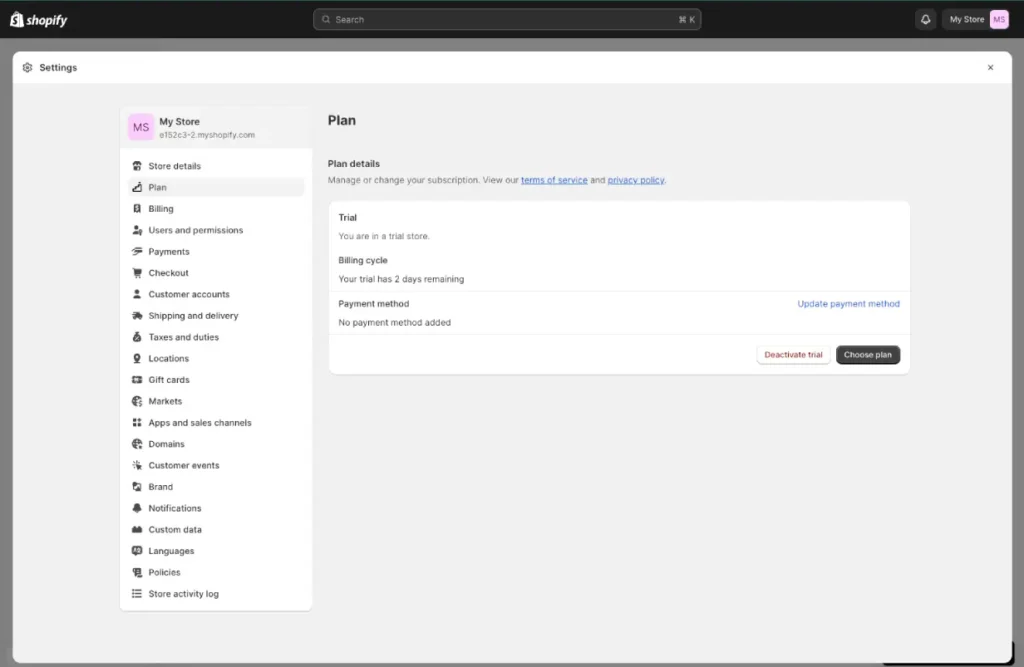
C. Review the implications of closing the store:
- Before proceeding, Shopify may provide information about what closing your store entails.
- Carefully read through any messages or warnings to understand the consequences.
C. Uninstall All the Apps
From the left setting bar select “Apps and sales channels” and uninstall all the installed apps you may have.
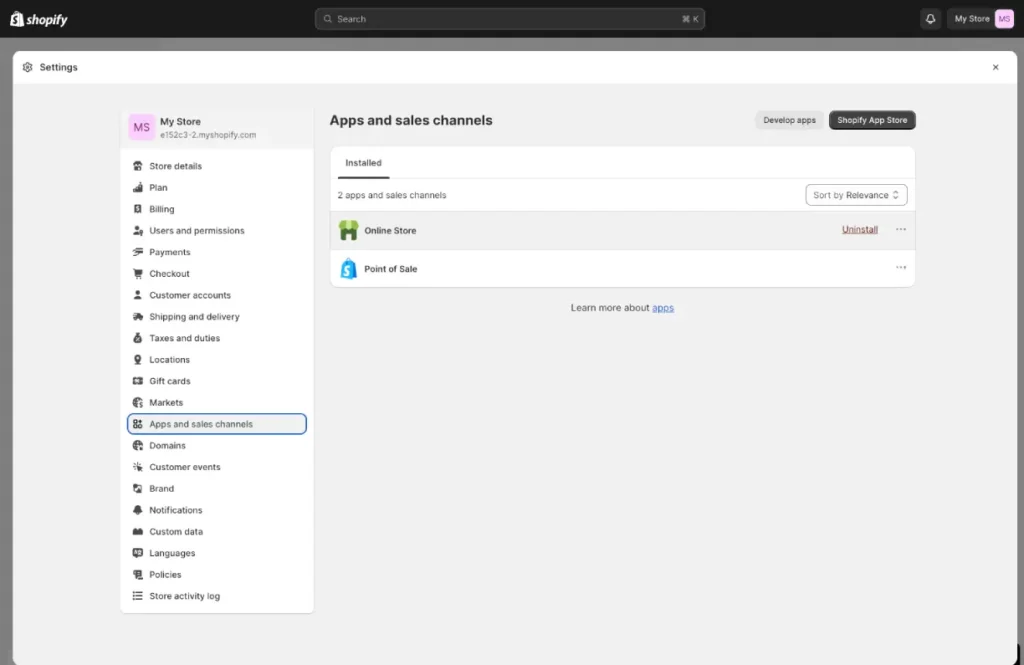
If you follow these steps, you’ll arrive at the point where you will be able to begin the process of deleting your account. It is important to take your time and make an informed choice. The next part, we’ll look at the confirmation of the deletion and what you should consider prior to making the final decision.
Confirming the Deletion
Once you’ve located the option to close your Shopify store, you’ll need to confirm your decision and provide some information. Here’s how to do it:
A. Provide a reason for closing the store:
- Shopify may ask you to select a reason for closing your store from a predefined list.
- Choose the reason that best fits your situation or select “Other” if your reason isn’t listed.
B. Confirm your decision to close the store:
- After selecting the reason, you will likely be prompted to re-enter your Shopify password to confirm your identity.
- Re-enter your password in the provided field.
C. Verify your identity (if required):
- In some cases, Shopify may ask for additional verification, such as answering a security question or completing a CAPTCHA.
- Follow the prompts to complete any necessary verification steps.
It is crucial to remember that once you confirm the closure of your Shopify store, there is no way to undo it. Your store and all of its data will be permanently deleted. Therefore, it is highly recommended that you take your time to ensure that this is the right decision for you. If you have any doubts, it is better to reconsider before confirming the closure.
Once you have confirmed the closure of your account, you will need to wait for Shopify to process your request. They will send you a confirmation email. While you wait, you can start preparing for the final steps of account deletion, which we will discuss in the next section.
Follow the Video
Finalizing the Deletion
After confirming the closure of your Shopify store, there are some final steps to complete the account deletion process. Here’s what you need to do:
A. Wait for Shopify to process the closure request:
- Shopify may take some time to process your request. The duration can vary, so be patient.
- Keep an eye on your email for a confirmation message from Shopify.
B. Receive a confirmation email from Shopify:
- Shopify will send you an email confirming the closure of your store.
- This email serves as official confirmation that your store has been closed.
C. Check for any outstanding bills or refunds:
- Ensure that you’ve settled any outstanding bills or fees with Shopify.
- Verify if you’re eligible for any refunds based on your subscription plan or unused services.
D. Remove any remaining personal information:
- Review your Shopify account to ensure that all your personal information is removed or anonymized.
- This includes contact information, payment details, and any other sensitive data.
Once you receive the confirmation email and clear any outstanding financial matters, your Shopify account closure will be complete. Please keep in mind that all data associated with your store, including products, orders, and customer information, will be permanently deleted and cannot be recovered.
After the closure, it’s crucial to consider post-deletion steps, which we’ll discuss in the next section, to handle any remaining responsibilities and plan for the future.
Post-Deletion Steps: How to Delete Shopify Account
After successfully finalizing the deletion of your Shopify account, there are several important post-deletion steps to consider:
A. Notify customers and suppliers (if necessary):
- If you had active customers or suppliers through your Shopify store, consider informing them about the closure and any alternative contact methods.
- Provide any necessary information for ongoing business relationships.
B. Consider data retention requirements:
- Ensure you comply with any legal or regulatory data retention requirements for your industry or region.
- Delete any personal or sensitive data that is no longer needed and retain only what is necessary for legal or legitimate purposes.
C. Explore alternatives or future plans:
- If you closed your Shopify store for business reasons, take time to plan your next steps.
- Consider whether you want to start a new business, transition to another e-commerce platform, or explore different opportunities.
D. Monitor for lingering connections:
- Keep an eye on your email and other accounts to check if any services or subscriptions are still associated with your closed Shopify store.
- Cancel or update any remaining connections as needed.
E. Stay informed about Shopify changes:
- Even after closing your store, stay informed about updates or changes to Shopify policies and procedures.
- This information may be relevant if you decide to use Shopify again in the future.
It is crucial to follow certain steps after deleting your account to ensure a seamless transition and address any pending responsibilities or concerns. Whether you are pursuing new endeavors or just scaling back your online presence, thoughtful planning and communication can help you manage the aftermath of closing your Shopify account successfully.
Troubleshooting Common Issues
While the process of deleting a Shopify account is generally straightforward, you may encounter some common issues along the way. Here’s how to troubleshoot them:
A. Problems with account closure:
- If you encounter technical difficulties while trying to close your Shopify account, double-check your internet connection and browser settings.
- Clear your browser cache and cookies, and try again.
- If issues persist, contact Shopify support for assistance.
B. Issues with refunds or outstanding balances:
- If you have concerns about refunds or outstanding balances with Shopify, reach out to Shopify’s billing or support department for clarification.
- Keep records of any correspondence related to refunds or financial matters for reference.
C. Data retrieval after closure (if possible):
- Understand that once your Shopify account is closed, data recovery becomes extremely challenging, if not impossible.
- If you have specific data retrieval needs, reach out to Shopify support immediately before closing your account to explore any potential options.
- Consider third-party data recovery services, though success is not guaranteed.
D. Confirmation email not received:
- Check your email’s spam or junk folder in case the confirmation email from Shopify got filtered there.
- If you still haven’t received the email, ensure that the email address associated with your Shopify account is correct.
- Contact Shopify support if you don’t receive the confirmation email within a reasonable time frame.
E. Unexpected complications:
- Be prepared for unexpected issues or complications that may arise during or after the deletion process.
- Maintain patience and thorough communication with Shopify support to resolve any unforeseen challenges.
Do not hesitate to reach out if any issues arise; Shopify’s support team is there to provide guidance and solutions as soon as they arise – prompt action can ensure smooth closure processes.
Additional Resources
In addition to the steps outlined in this guide, you can find additional resources and support to assist you in deleting your Shopify account:
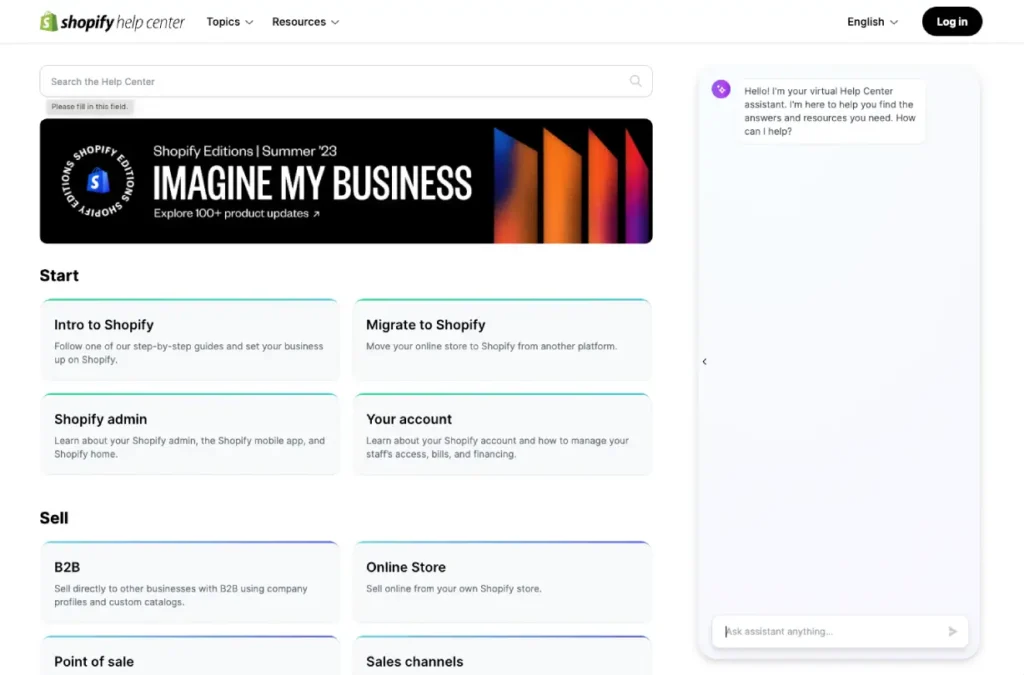
A. Official Shopify Help Documentation:
- Visit the Shopify Help Center (https://help.shopify.com/) for detailed articles and guides related to account closure and other Shopify-related topics.
- Use the search bar to find specific information on closing your store or troubleshooting common issues.
B. Shopify Support:
- Reach out to Shopify’s customer support team for personalized assistance with any account closure concerns or difficulties.
- Contact Shopify support via email, live chat, or phone through the official Shopify website.
C. Shopify Community Forums:
- Explore the Shopify Community (https://community.shopify.com/) to connect with other Shopify users who may have shared their experiences or insights on closing a store.
- Search the forums for discussions related to account deletion.
D. Legal and Regulatory Advice:
- If you have legal or regulatory questions regarding closing your Shopify store, consult with legal counsel or regulatory authorities in your jurisdiction.
E. Third-Party Services:
- Consider using third-party data backup and recovery services if you need assistance with data retrieval after closing your account.
F. Shopify Blog and News Updates:
- Stay informed about Shopify’s latest news, updates, and policies by regularly checking the Shopify blog and official announcements.
These resources can provide invaluable support and guidance as you work through the process of closing your Shopify account. Keep in mind that preparation is key for ensuring a smooth account closure process.
Related Post
Discover how to elevate the visual appeal of your Shopify store footer using icon images with our step-by-step guide, so your website stands out with a professional touch. Read the full article here.
Conclusion
Closing your Shopify account can be a big decision, so it is crucial that it is approached carefully. In this guide, we have laid out all of the steps involved in closing down your account – from pre-deletion preparation through post-deletion considerations and troubleshooting common issues.